Application forms
Opening the item
Follow the steps below to browse and edit Application form details:
Navigate to the Admin Panel;
Click Banking on the left sidebar;
Go to the Application forms menu item;
Click Show or Edit in the line of a form.
How to create an Application form
To create a new application form
Navigate to the Admin Panel.
Click Banking on the left sidebar.
Navigate to the Application forms menu item.
Click Add new in the top-right corner of the tab.
Enter a form name and description in the first two fields.
Paste a link preliminarily generated for the form.
Click Add question to start completing the first question.
Fill in the question Title and Description forms.
The Text question type does not require additional details.
The Select question type requires answer options to be preset.
10.1. Click Add.
10.2. Enter an answer option in the Option field.
10.3. Create as many options as needed.
11. Click Add question in order to provide additional questions to the form if needed.
12. Click Create to apply the changes.
The Url must lead to a landing page created with Crassula API. Then the data will be successfully transferred from/to the Crassula Admin Panel.
Component parameters
Application forms
The Application forms tab demonstrates the list of the Application forms created on the platform.
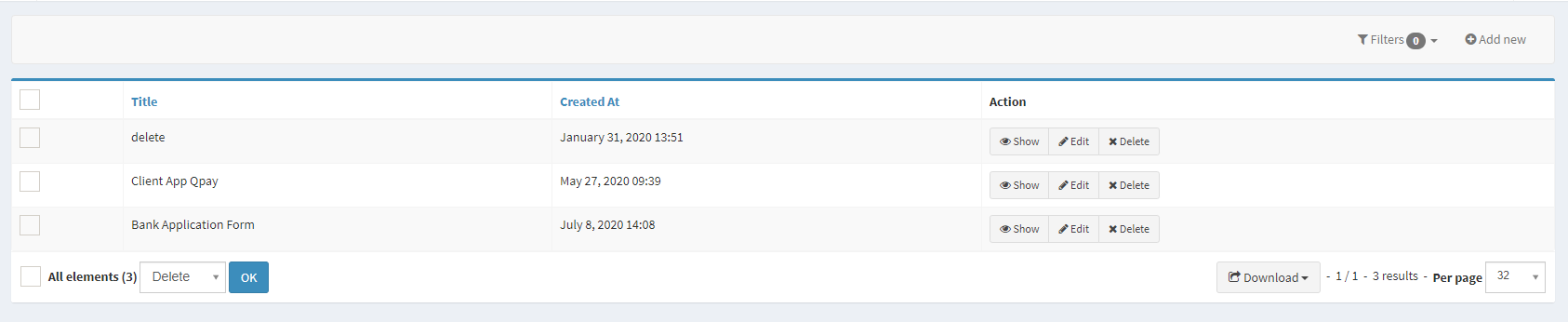
Application forms
Parameter | Description |
|---|---|
Title | The column demonstrates the names assigned to the Application forms. |
Created at | The column provides the exact date and time of creation. |
Actions |
|
Add new | Create an application form manually. See the previous sections for details |
Help | Click to access the current page right from the Admin Panel. |
Configuring the component
Once an Application form is created, it is possible to edit its details at any moment.
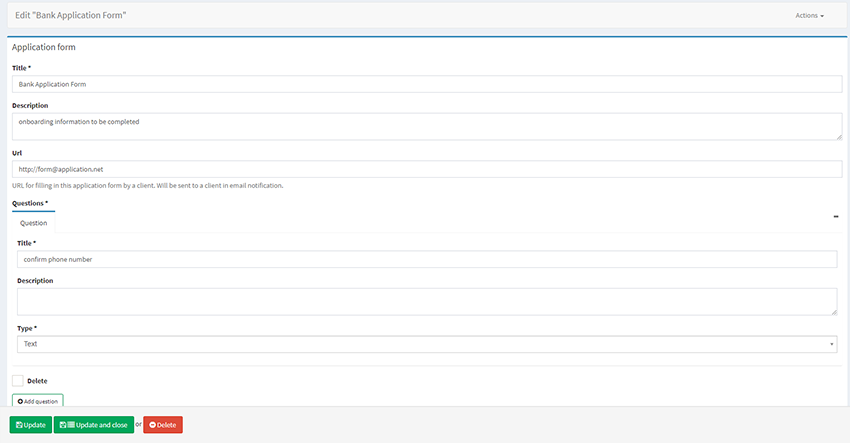
Application form details
Parameter | Description |
|---|---|
Title | Defines the name of the application form. |
Description | Includes an additional message that would be seen by a Client when receiving the form. |
Url | The Application form link is to be sent to the Client’s email. Generated outside of the Crassula platform. |
Question | The field includes the Application form questions. The number of questions included is not limited. |
Question title | A question is to be entered in the field (language is not restricted). |
Question description | Additional comment to the question that would be seen by a Client. |
Question type | Defines whether the question is presented in a form of text or alternative selection:
|
Add question | Click to create a question for the form. |
Help | Click to access the current page right from the Admin Panel. |
What is next?
Navigate to Client application forms for information on response management.
.png)