Global markup fees
Opening the item
Follow the steps below to see the list of fees:
Navigate to the Admin Panel.
Click Exchange on the left sidebar.
Go to the Global markup fees menu item to open the List.
Follow the steps below to browse fee details:
Navigate to the Admin Panel.
Click Exchange on the left sidebar.
Go to the Global markup fees menu item.
Click Show/Edit in the Action column to open the details.
Component parameters
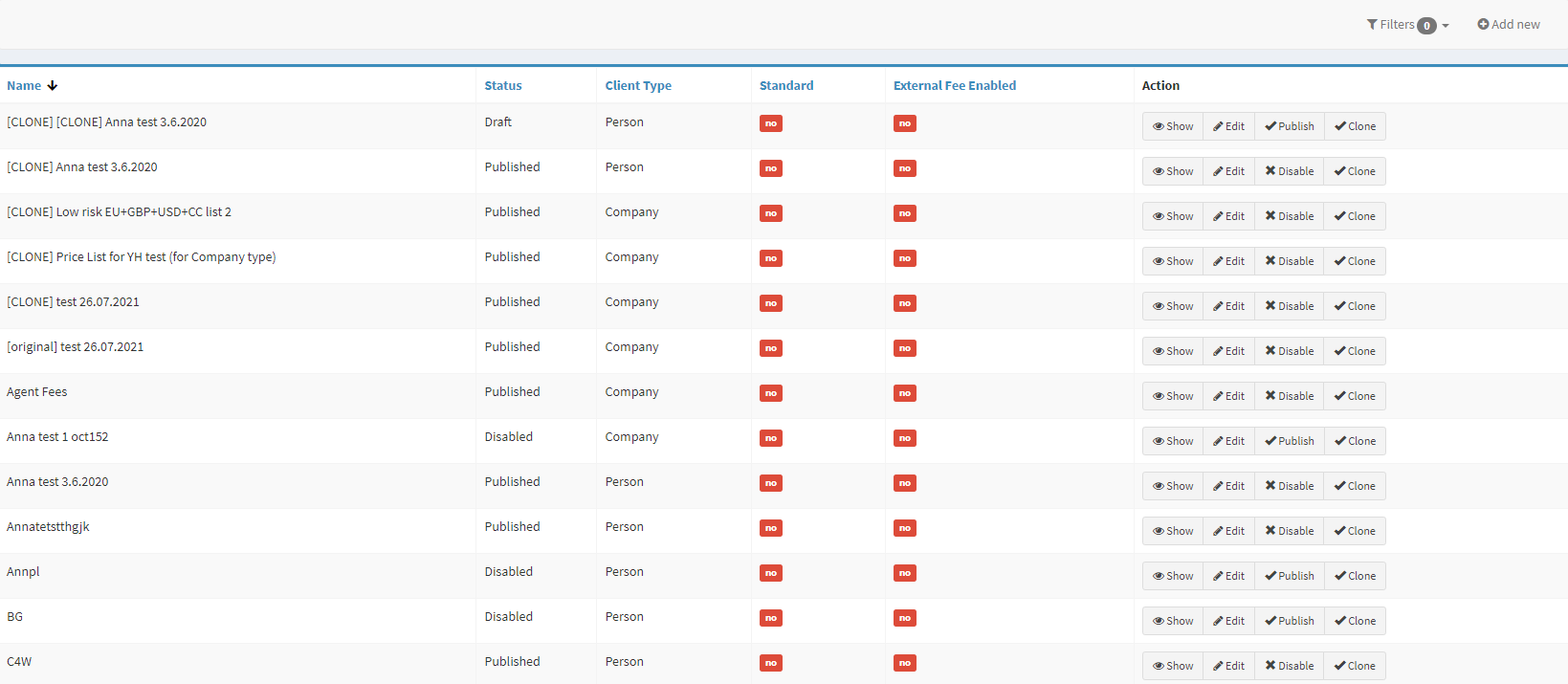
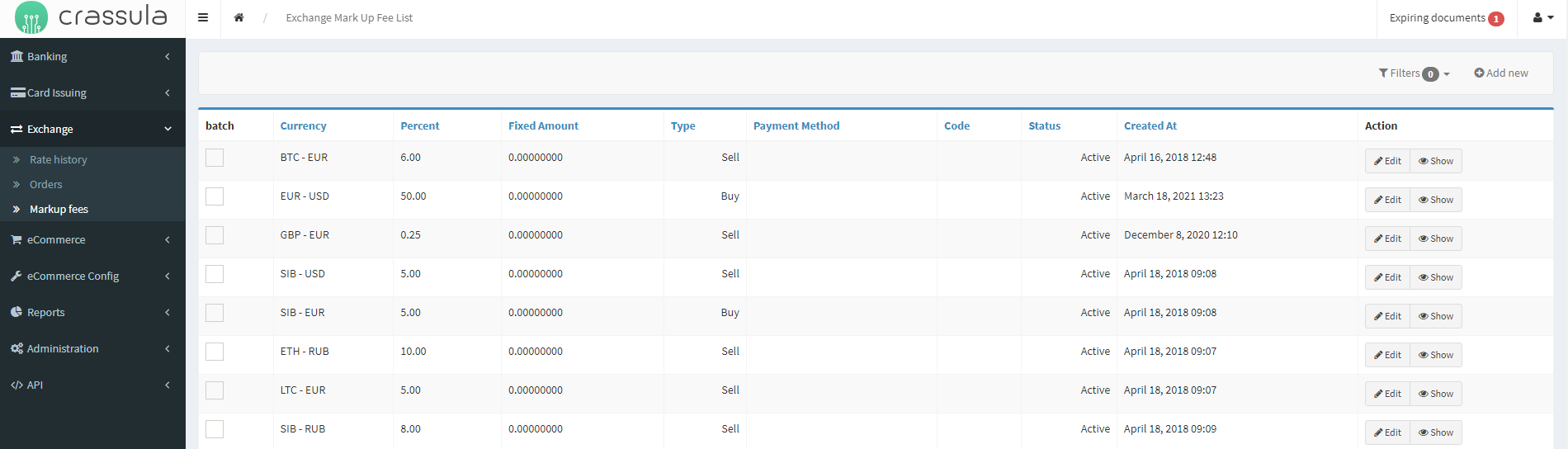
Parameter | Description |
|---|---|
Currency | The column shows a currency pair the markup fee is set for. |
Percent | The column defines the exchange fee in the percent rate. |
Fixed amount | An additional exchange fee defined by a fixed sum (if applied). |
Type | Defines the side of the exchange order – buy or sell. |
Payment method | The column shows the payment method defined for the fee (if specified):
|
Code | The column includes additional keys applied as internal conventions that can define personal fee application. |
Status | Defines whether the fee setup is Active or Disabled |
Created at | Date and time of the fee creation |
Action |
|
Filters | Search for fee setups by certain parameters. Search is filtered by the following parameters, multiple-choice is available:
|
Add new | Create a new fee manually. |
Help | Click to access the current page right from the Admin Panel. |
Configuring the component
The Fee details panel allows the user to browse and edit the Markup fee parameters. All the fields correspond to the parameters in the main list and fee creation pages.
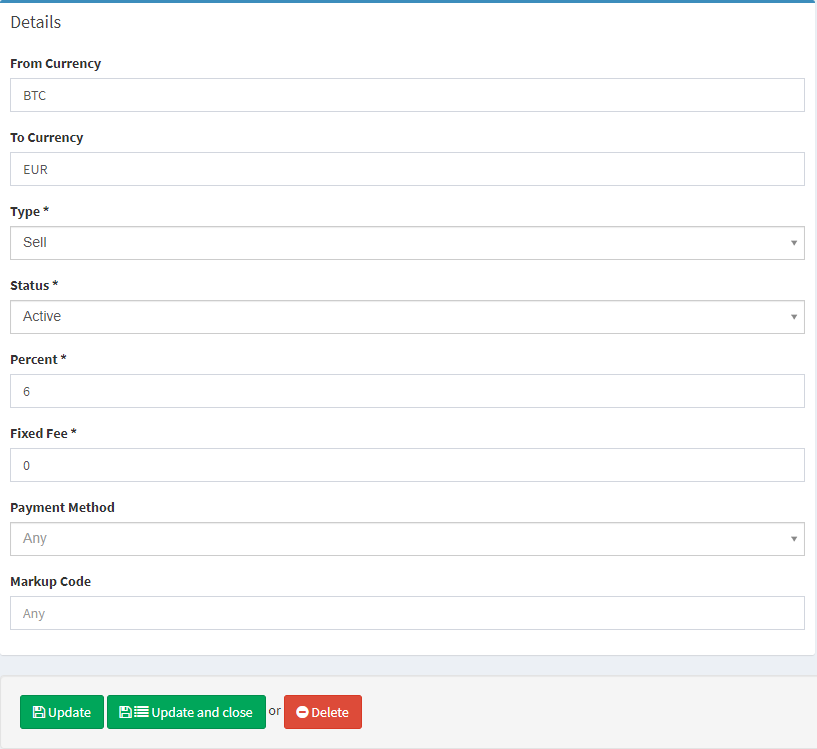
Parameter | Description |
|---|---|
From currency | A unique currency code defining the exchanged currency. The field does not provide drop-down lists – the currency code is to correspond to international standards to be applied. The field also defines the transaction side the exchange fee will be applied to. |
To currency | A unique currency code defining the target currency. The field does not provide drop-down lists – the currency code is to correspond to international standards to be applied. |
Type | Buy/sell side of the exchange order. |
Status | Defines whether the fee setup is Active or Disabled. |
Percent | The exchange fee in the percent rate. The input parameter can be specified up to two decimals. |
Fixed fee in <To currency> | An additional exchange fee defined by a fixed sum in the target currency. |
Payment method for Fixed Fee | The payment method defined for the fee:
|
Markup Code | Additional conventional keys. |
Help | Click to access the current page right from the Admin Panel. |
.png)