Fees
Opening the item
Follow the steps below to access Fees reports:
Navigate to the Reports section of the Admin Panel.
Click Banking on the left sidebar
Go to the Fees menu item.
How to export a report
Most of the banking reports are sufficient without being exported, though there is always a possibility to export them as an .xls, .csv, .json, or .xml file.
To export a report
Navigate to the Fees reports window.
Set the Date from and Date to parameters to define the time period that must be considered. The parameters are mandatory.
Click Filter. The list will be updated according to the configuration.
Click Download and select a file type for export if you need to access the report outside of the Admin Panel.
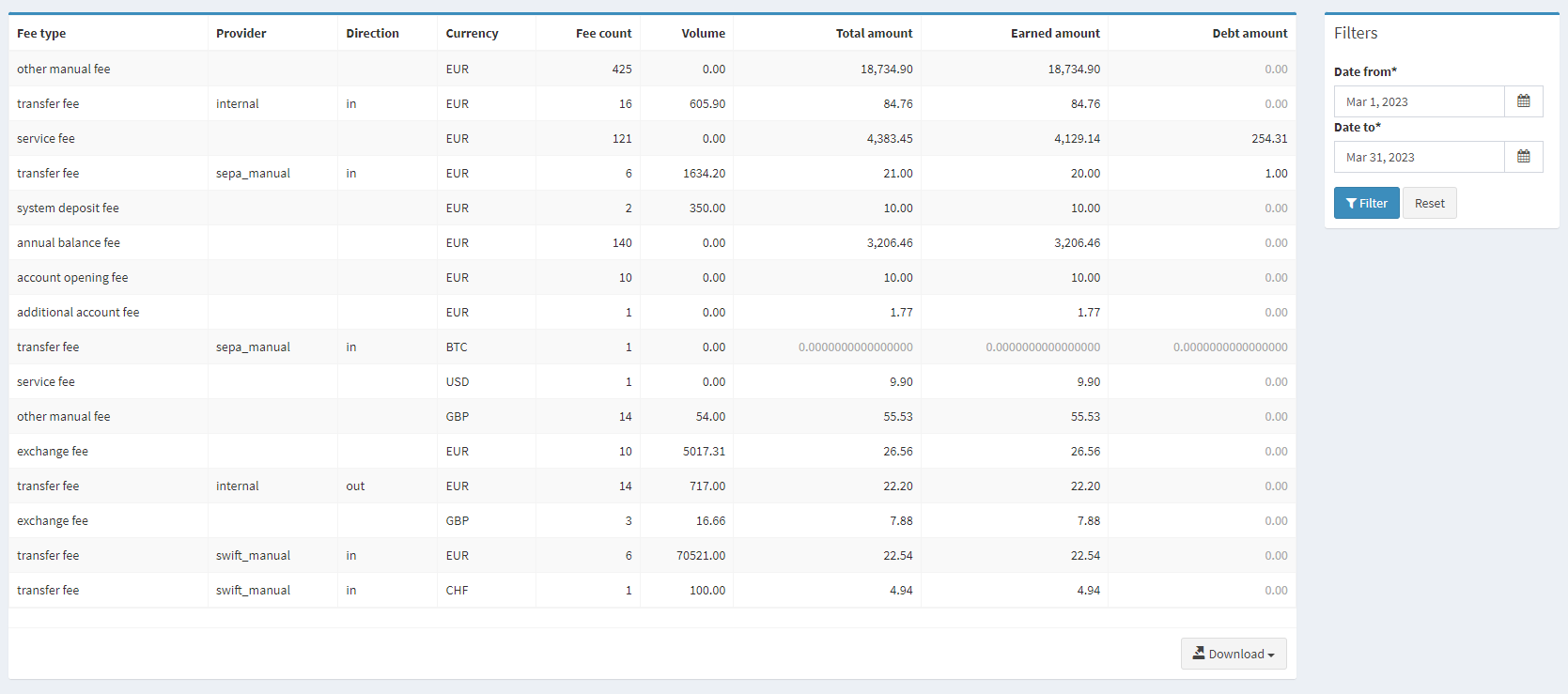
Fees report
Component parameters
Parameter | Description |
|---|---|
Fee type | The type of commission available in the system. See Price lists for additional details. |
Provider | The service provider responsible for payment processing. |
Direction |
|
Currency | Payment currency. |
Fee count | The number of fees charged per fee type. All payments made in one direction, with the same provider, and in the same currency are considered. |
Volume | The total amount of commissioned payments. For example, there are 3 outgoing SEPA payments in EUR during the period: for 1000 EUR, 560 EUR, and 40 EUR. The volume will be 1600. |
Total amount | The total amount of fees per fee type. |
Earned amount | The total amount of fees charged per fee type. Applicable for White labels with multiple projects. |
Debt amount | The total amount of fees that cannot be charged and remain pending due to a lack of funds in the account. |
.png)