How to share my request
Before we begin, you need to learn how the notification system works.
Any person added by a Crassula agent receives a notification email if someone within that organization creates a new ticked (Share with my organization option is set by default).
Meanwhile, only a creator receives further email updates on the request (comment, status change, resolution, etc.). If you need to share the ticket updates with another colleague (let say you need to go on vacation), you need to add the person Request participants list. Follow the steps below to share a ticket with a colleague:
Go to your personal Help center page.
Select a request you want to share.
Navigate to Shared with at the right side of the request.
Start typing the name or email of a person you want to share the ticket with. Make sure this person is added to your organization, otherwise they won’t appear in the list.
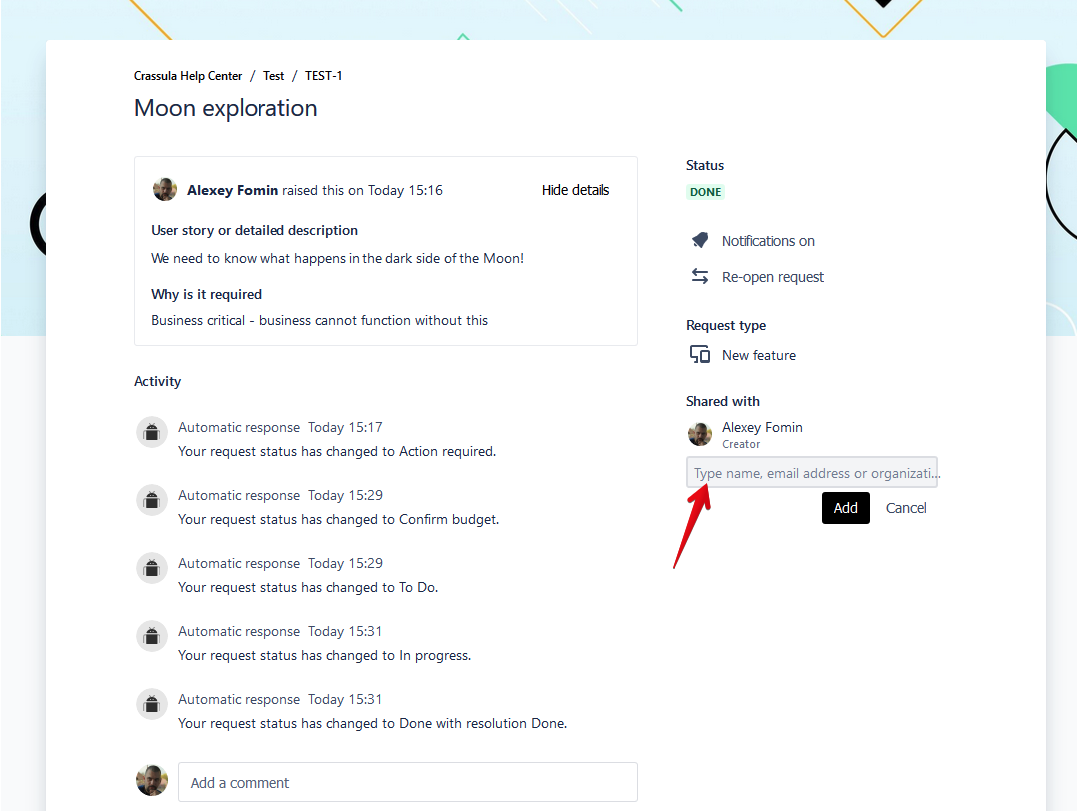
If you need to change a creator or a person the ticket is shared with, let’s say a person no longer works in your company and you need to pass their duty to another colleague, contact your client manager via the Ask a question form and we will sort this out for you.
.png)