Payments (Mobile Interface)
Being a fully functioning Banking instrument, the Mobile Interface delivers several ways to execute transfers.
To browse account history
Navigate to Payments in the Navigation bar.
Transfers: the tab allows you to browse the transactions recently requested from their accounts and the templates available. Click a transaction to see its details.
Templates: the tab delivers a solution for creating templates. The transfer template is a time-saving instrument that provides a way to execute recurrent transfers from a previously created template. Follow the steps below to create a transfer template:
Click Create template.
Select a payment method for the template.
Fill in the recipient details.
Add a description and set the name for the new template.
Select an account from the drop-down list to transfer funds from.
Click Continue to confirm the changes.
History: the tab allows the user to browse all the transactions requested from their accounts. Navigate across the transactions and details using the actions above the list. Click a transaction to see its details.
Drafts: the tab contains the details of all unfinished transfers created in the Web- and Mobile Interface. Select a draft to continue filling in the transfer details.
To make a transfer
Navigate to Payments in the Navigation bar.
Click the Send money button in the bottom-right corner to transfer money.
Select one of the following transfer options:
To <White Label> client - the tab allows the user to execute an internal transfer to a client within the same financial service. You can make payments to an existing <White Label> client using their e-mail, phone number or
@usernameinstead of account details.UK Local transfer: the tab allows the user to execute a transfer inside the United Kingdom. The transfer requires general account details, such as the recipient’s name, account number, and sort code.
European transfer: the tab allows the user to execute a transfer to a country inside the European Union. The transfer requires an extended list of account details, such as the recipient’s name, IBAN, and legal address.
International transfer: the tab allows the user to execute a transfer to a country outside the EU and UK. The transfer requires the full list of account details, such as the recipient’s name, IBAN, SWIFT, and legal address.
To my account – the tab allows the user to transfer funds between their own accounts.
Select a template from the Templates list, if one is present, to import the previously saved transfer details.
Fill in the payment details and click Continue.
Add payment description and click Continue.
Make sure all the details are correct.
Click Confirm payment.
You can set the Set template name check box in the form to save the transfer details as a template. A saved template will be available in the Templates list.
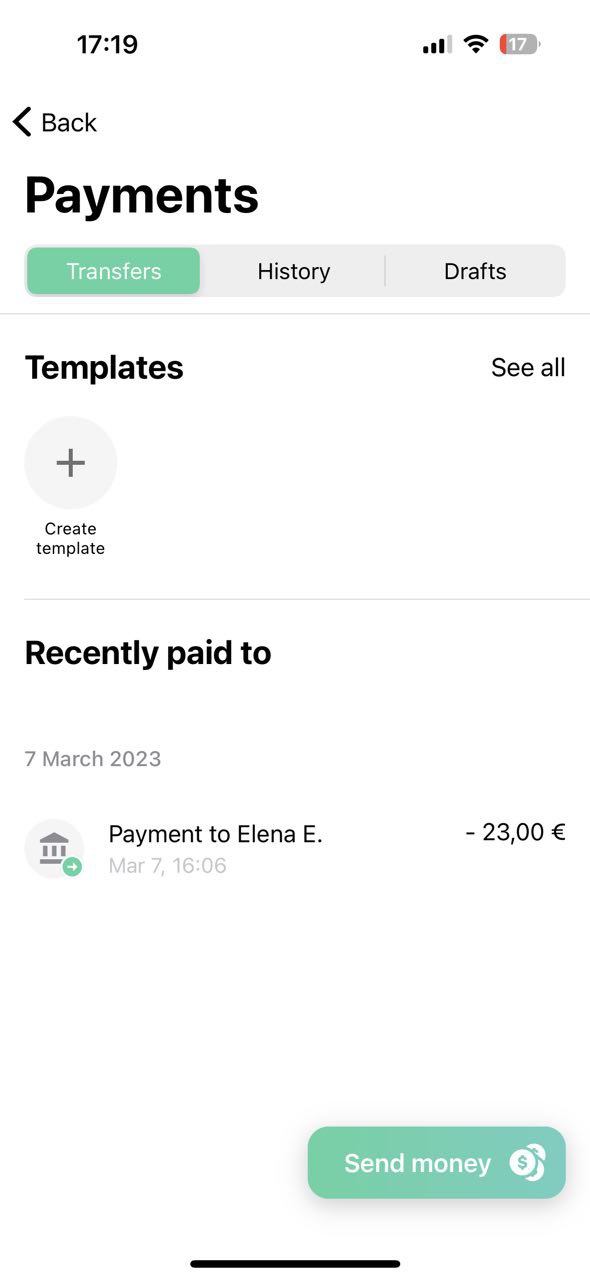 | 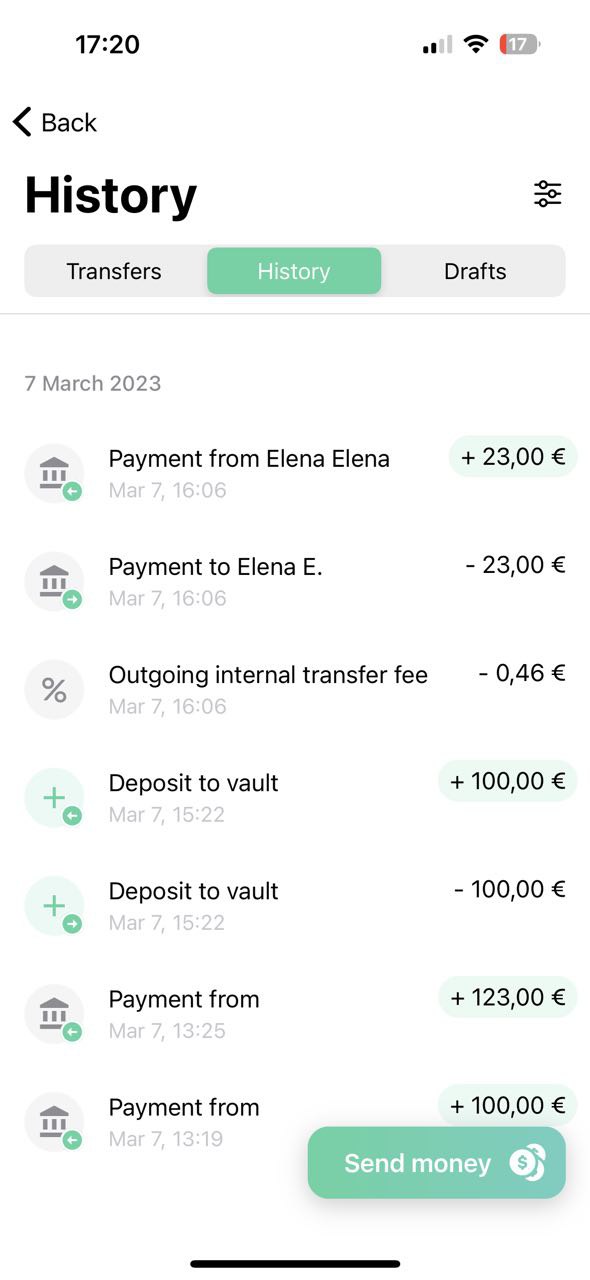 | 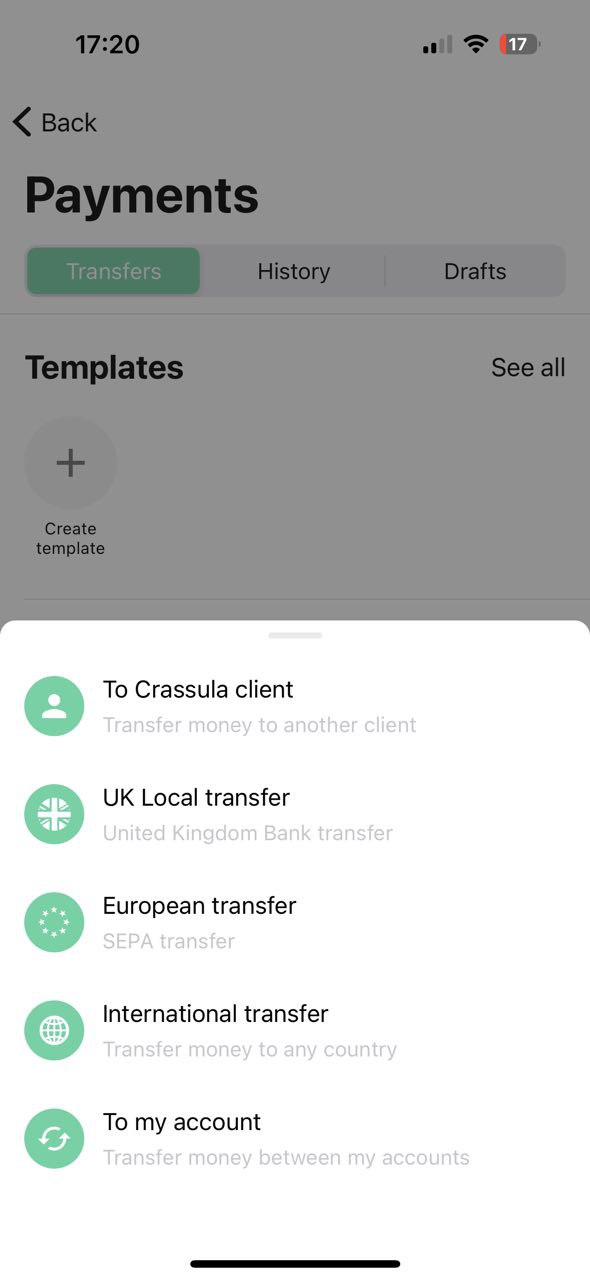 |
.png)