Client application forms
The functionality is deprecated and will be removed from the system in upcoming releases.
Opening the item
Follow the steps below to browse and edit the answers of the requested form:
Navigate to the Admin Panel.
Click Banking on the left sidebar.
Go to the Client application forms menu item.
Click Answers or Edit in the line of a form.
How to assign an Application form
To request an Application form completion from a Client
Navigate to the Client application forms menu item.
Click Add new in the top-right corner of the tab.
Type the name of a Client you need to assign the Application form to (an existing Application form is required).
Select an application form from the drop-down menu.
Click Create to send the request.
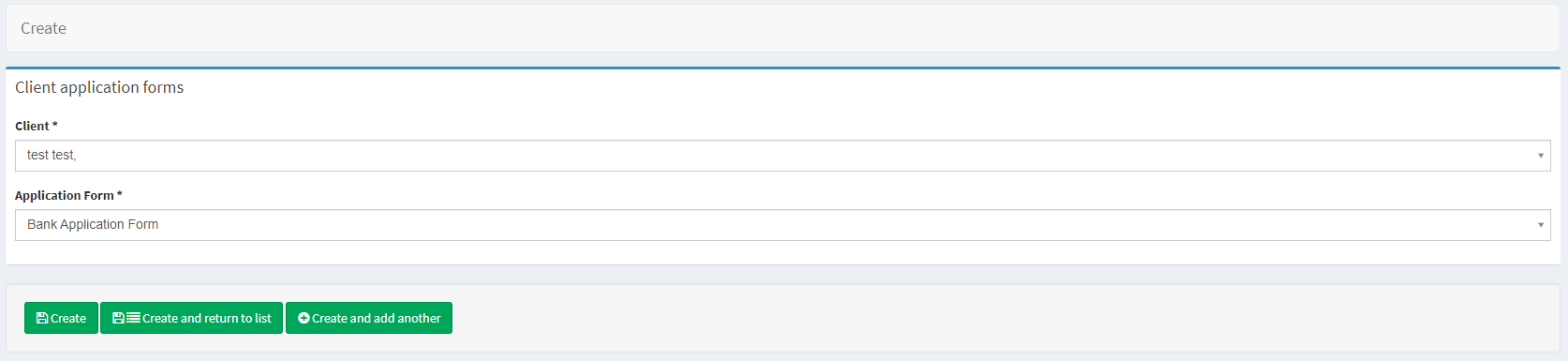
To repeat a request
Navigate back to the Client Application forms list.
Click Answers in the request line to see the details.
Click Request again to send the link to the Client’s email.
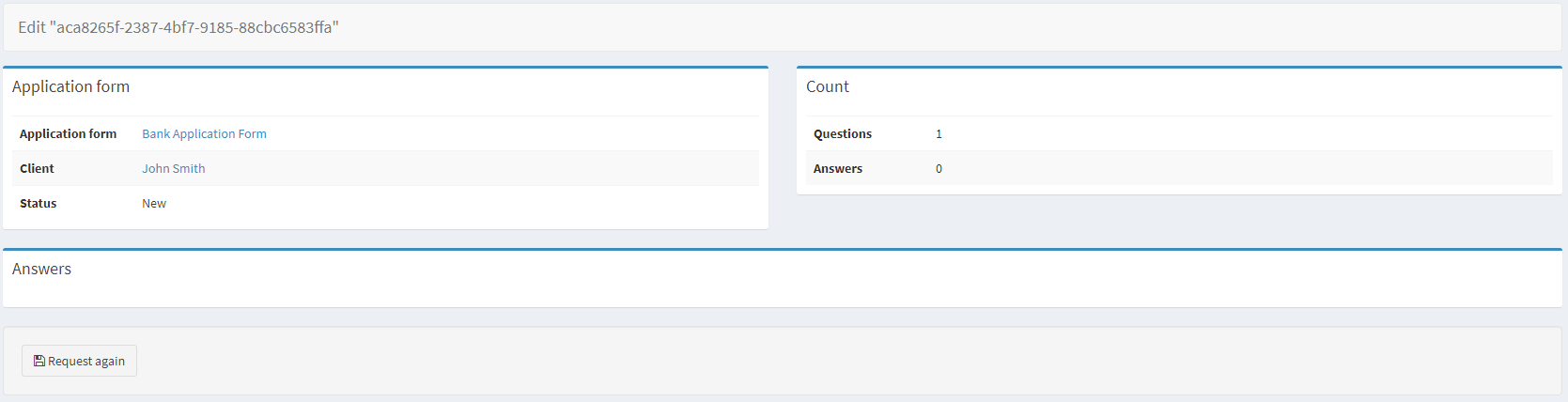
Component parameters
Client application forms
The Client application forms tab demonstrates the list of all clients the application forms have been assigned.
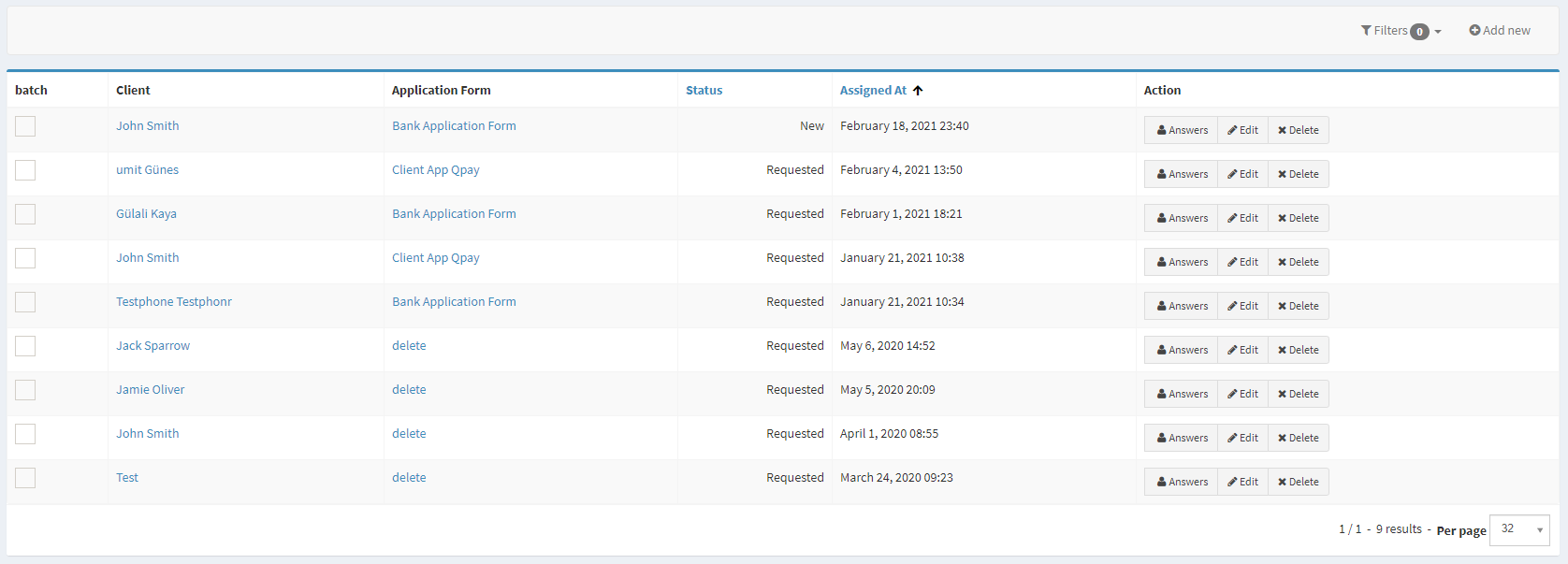
Parameter | Description |
|---|---|
Client | The column demonstrates the names of clients the application forms have been assigned to. |
Application form | The column includes the names of the assigned Application forms. |
Status | The column shows whether a form is newly created or requested. Any form can be requested again if a Client has not completed the details. |
Assigned at | Date and time of the first request creation. |
Action |
|
Add new | Assign an Application form manually. See the previous sections for details. |
Help | Click to access the current page right from the Admin Panel. |
Configuring the component
It is possible to browse and edit the answers provided by Clients.
It is strongly recommended to edit the answers only in case of emergency. A repeated request is preferred.

Answers
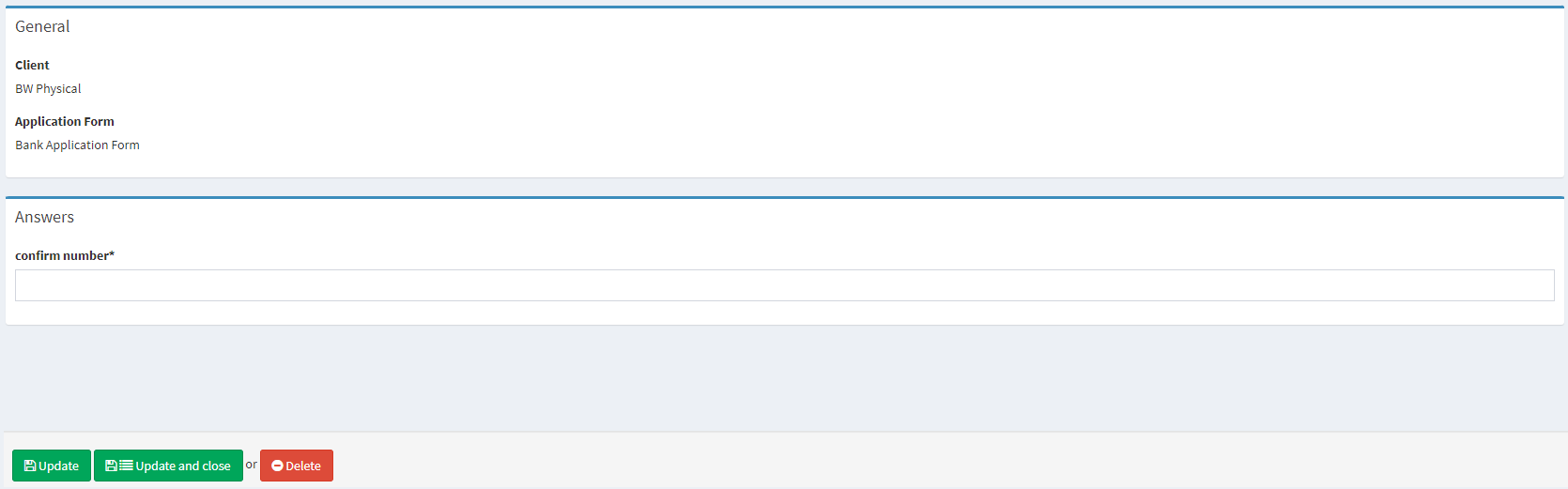
Editing the answers
.png)