Payall: Verification process of fiat transfers
All service provider details are subject to change. Navigate to the Reference section for the most recent updates.
Verifying Outgoing Transactions
Outgoing Transactions without Pre-Approval
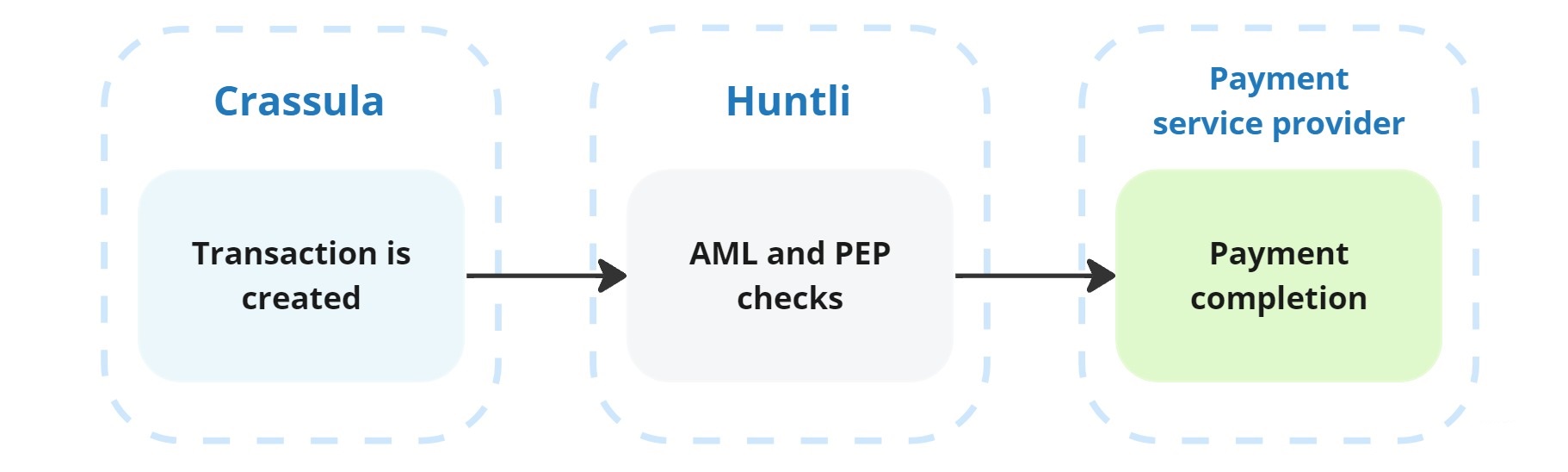
For outgoing transactions that do not require pre-approval, the verification process follows these steps:
Transaction Creation in Crassula
Automatic Checks by Payall
Execution by Payment Service Provider
The transaction is created within the Crassula platform. It is then automatically forwarded to Payall for comprehensive checks. If the transaction successfully passes all automatic verification checks, it proceeds to another designated service provider for execution.
Outgoing Transactions with Pre-Approval
When pre-approval is necessary, there are two possible workflows based on when manual checks are performed.
Payall checks first
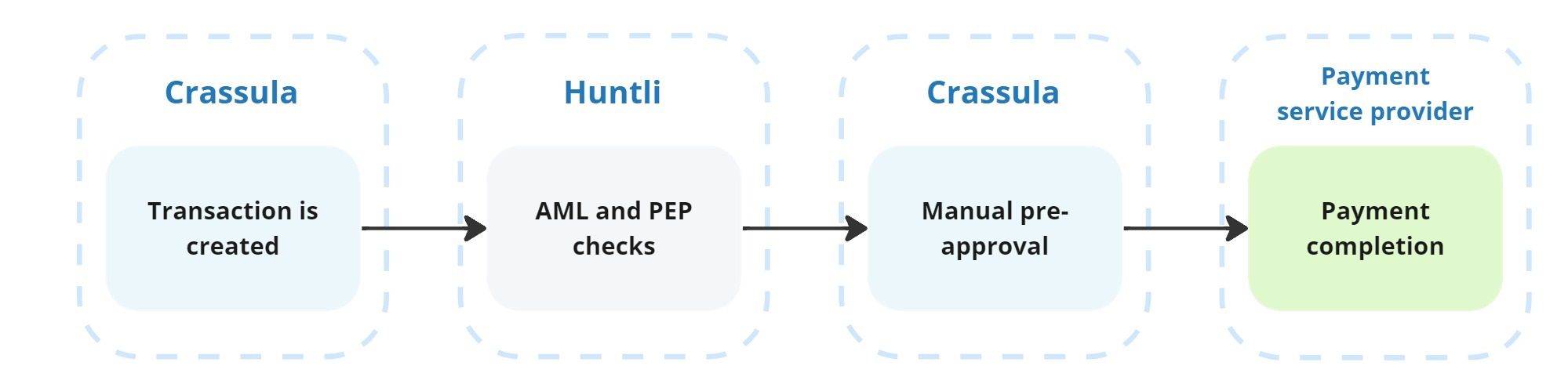
Transaction Creation in Crassula
Automatic Checks by Payall
Manual Checks in Crassula
Execution by Payment Service Provider
The transaction is created in the Crassula platform and sent to Payall for automatic verification. After the automatic checks, the transaction data is returned to Crassula for manual verification by administrators. If the manual checks are successful, the transaction is then forwarded to the designated service provider for execution.
Manual checks first
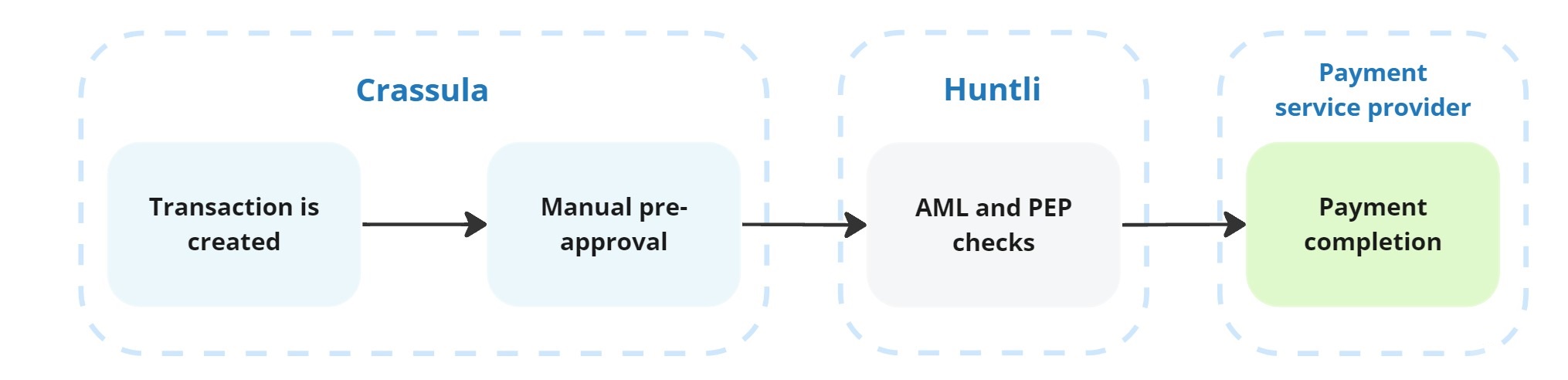
Transaction Creation in Crassula
Manual Checks in Crassula
Automatic Checks by Payall
Execution by Payment Service Provider
In this workflow, Crassula performs initial manual checks on the transaction. Once the manual checks are completed, the transaction data is sent to Payall for automatic verification. If the transaction passes the automatic checks conducted by Payall, it proceeds to the designated service provider for execution.
Verifying Incoming Transactions
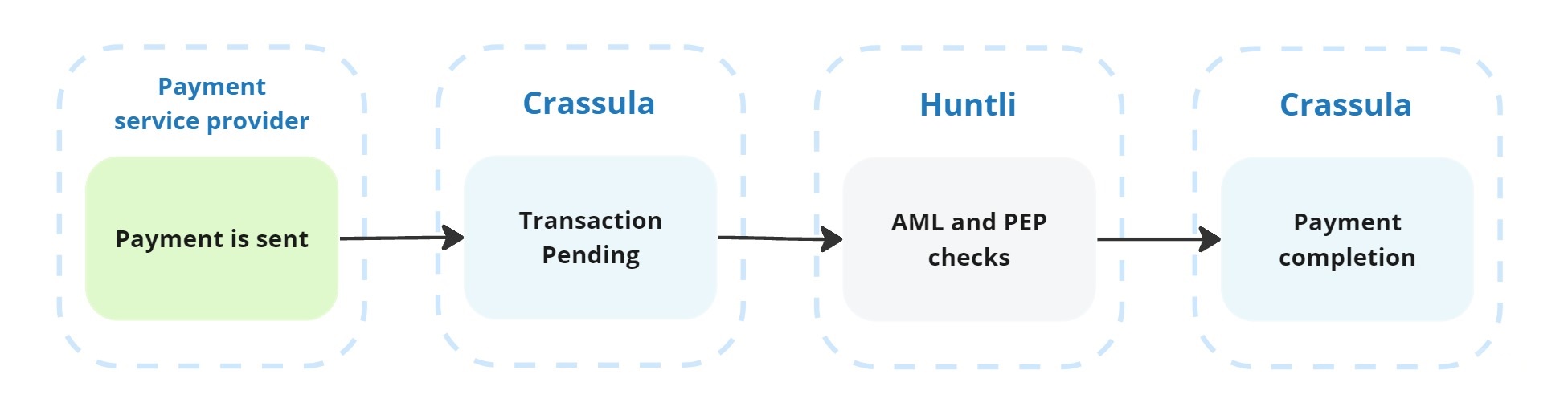
Payment Service Provider creates a transfer
Payment Processing by Crassula. The transaction remains in the Pending state.
Automatic Checks by Payall
Completion in Crassula
For incoming transactions, an external service provider processes the payment and sends it to Crassula. Crassula receives the payment and temporarily holds it in a Pending state. The payment details are then sent to Payall for automatic verification. If the transaction passes all verification checks, Crassula updates the transaction status to Complete, and the corresponding sum is credited to the client's account.
Configuration Options
Payall Dashboard
Payall's dashboard provides extensive configuration options to customize the verification process, create verification rules, and monitor screening results. Here you can also specify transaction types and payment fields to be processed.
See the Reference section for additional details.
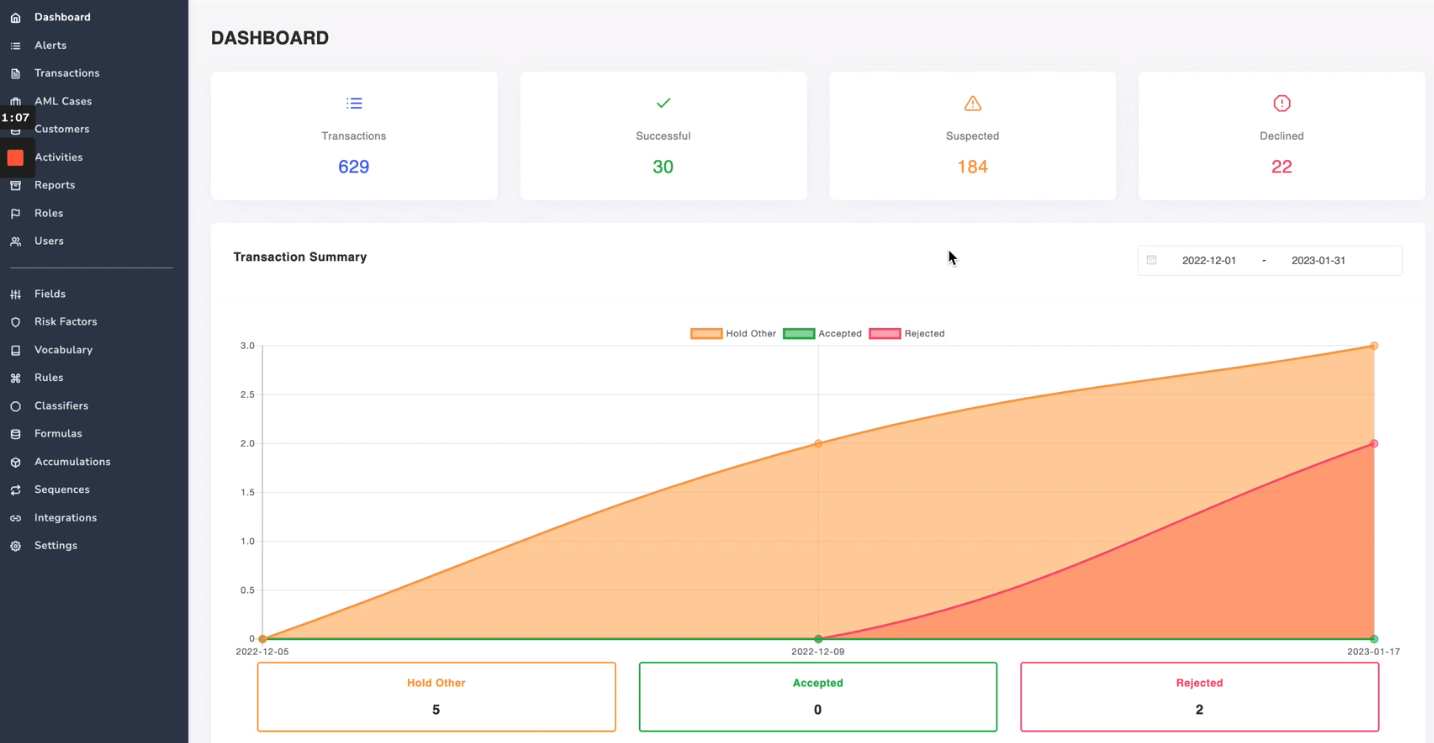
Crassula data sent to Payall
You can request additional development to change the number of payment fields shared with Payall to correspond to your custom rules. Contact your manager for configuration details.
Persons
Here are the default transaction fields sent to Payall for payments made by individuals:
array(21) (
'reference_id'
'ClCode'
'name'
'ClName'
'E_Mail'
'Phone'
'Language'
'ClStatus'
'PersonInd'
'PersonIndText' = "Person/company"
'account_type'
'ClRegDate'
'ClCounCode'
'ClAddr'
'ClCity'
'ClZip'
'customerAge'
'transactionsCount'
'incomingMonthly'
'outgoingMonthly'
'clientLabel'='WLname'
'ip_address'There are additional fields on the transaction level sent to Payall:
'data' => array(5) (
'documentType'
'documentSubType'
'customer_id'
'documentId'
'document' => array(15) (
'docNum'
'account'
'client'
'amount'
'currency'
'ccyCode'
'details'
'docDate'
'bnfAccount'
'bnfName'
'remitterAccount'
'remitterName'
'remitterBankName'
'remitterBankCodeName'
'remitterBankCodeType'
'remitterBankCountryCode'The 'remitterBankName' field is sent to Payall only when processing SWIFT payments.
Companies
For payments made by companies, the default transaction fields sent to Payall include:
'reference_id'
'ClCode'
'name'
'ClName'
'E_Mail'
'Phone'
'Language'
'ClStatus'
'PersonInd'
'PersonIndText'
'account_type'
'ClRegDate'
'ClCounCode'
'ClAddr'
'ClCity'
'ClZip'
'customerName'
'BusinessSegment'
'Comp_reg_num'
'Comp_reg_date'
'CountryIncorporation'
'transactionsCount'
'incomingMonthly'
'outgoingMonthly'
'clientLabel'
'ip_address'How to see Payall checks in the Admin Panel
You can see whether Payall checks have been made for a transaction using one of the following methods:
Transaction parameters
Navigate to the Transactions window.
Select a transaction and click Show.
The Parameters window will provide the verification details if Payall checks are made.
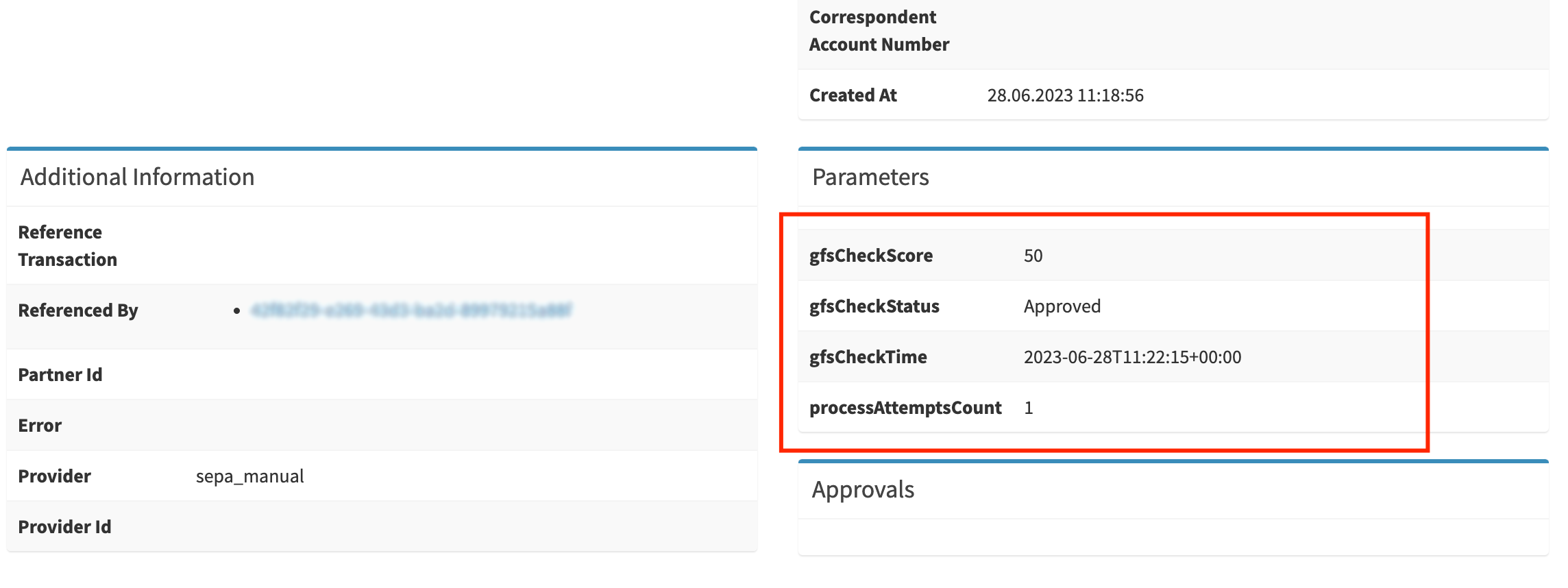
Transaction alerts
Navigate to the Transactions window.
Select a transaction and click Show.
Navigate to the Check alerts tab
The list of alerts will provide the verification details if Payall checks are made.
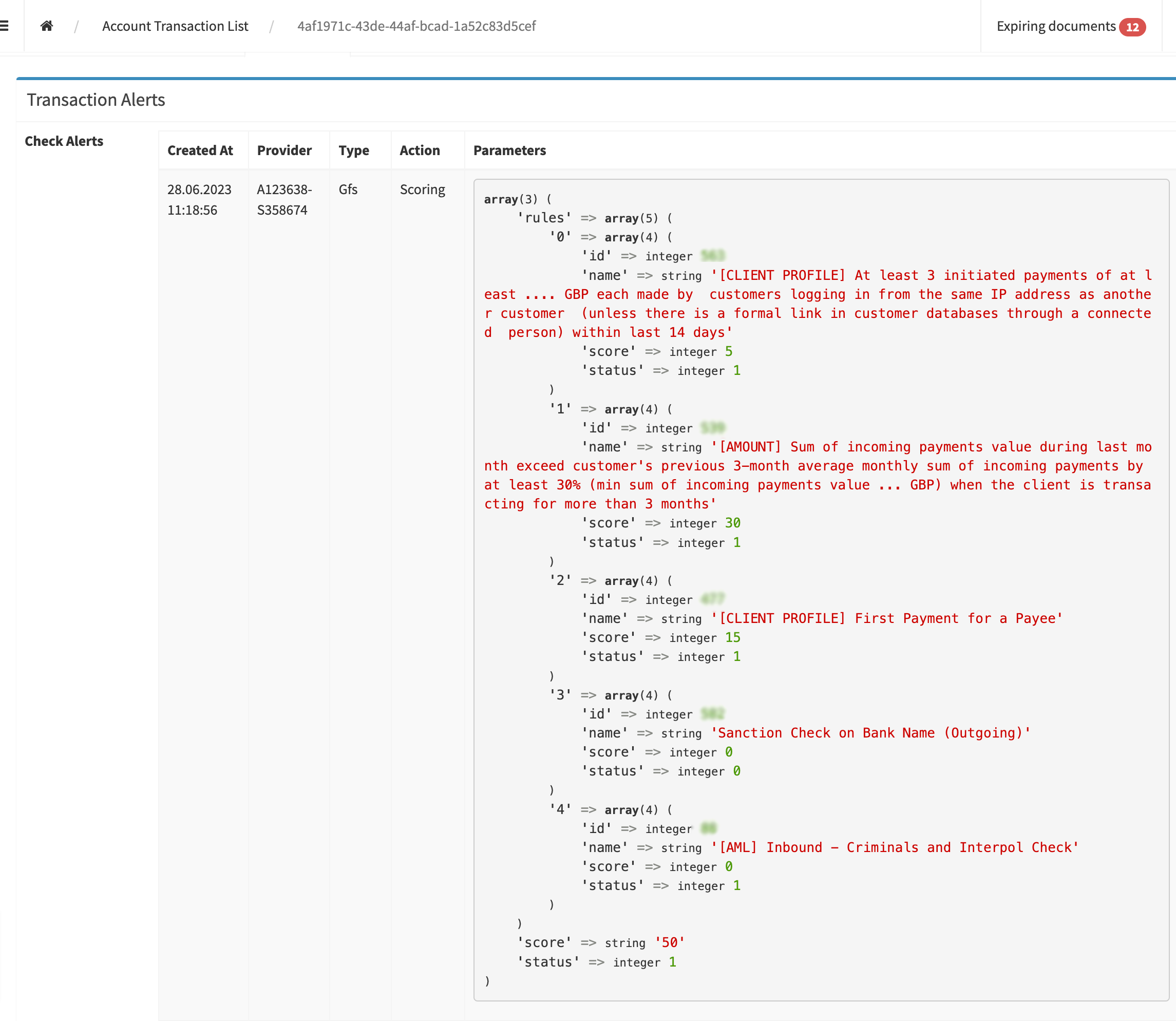
Transaction logs
Navigate to the Transactions window.
Select a transaction and click Show.
Navigate to the Logs tab
The logs will provide the verification details if Payall checks are made.
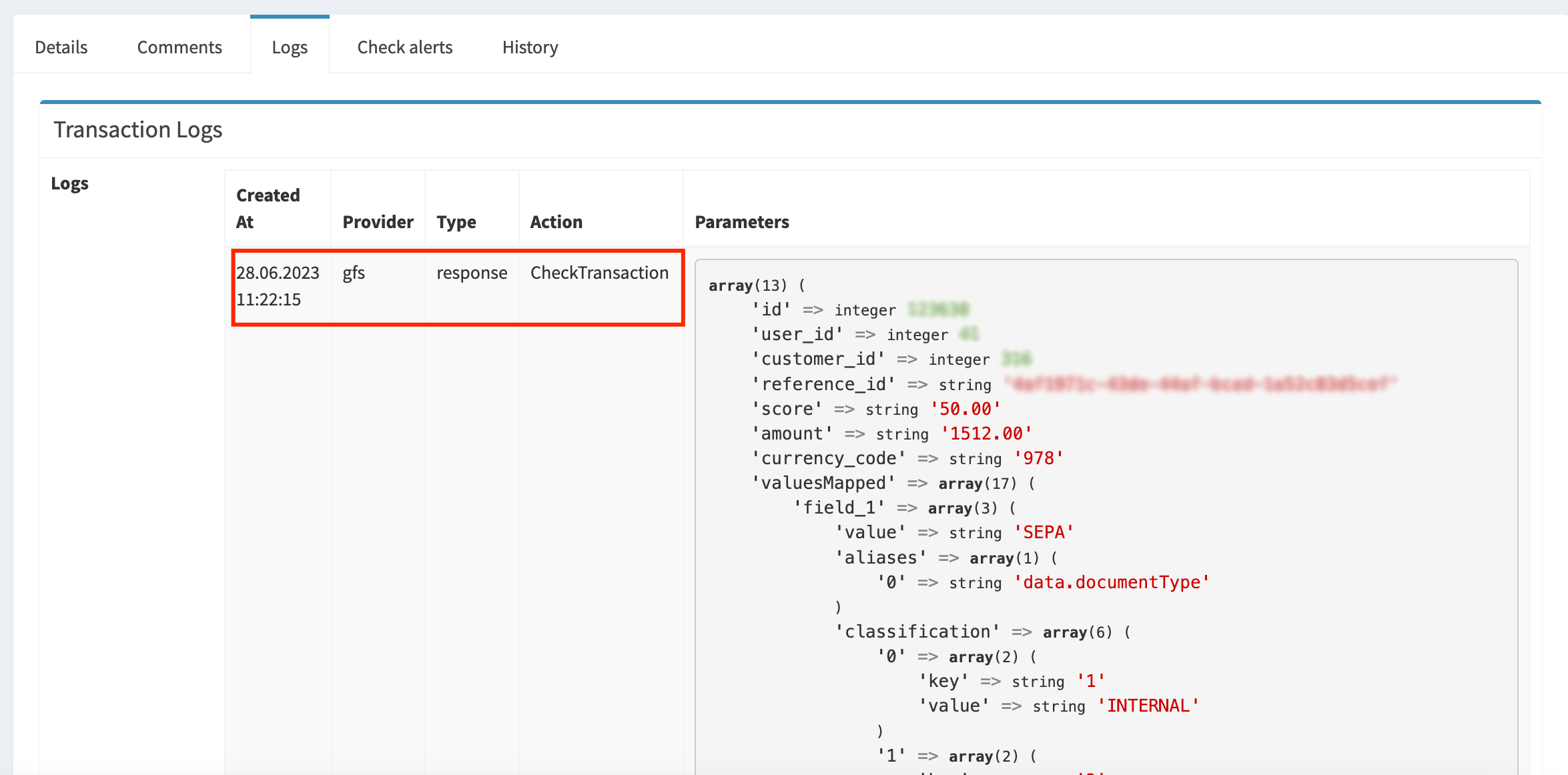
Reference
Payall Guide:
Huntli-Documentation-v1.8.pdf
Payall System Overview and video guides: https://www.loom.com/share/folder/5e5349db486e4aa8a9fcadd433b4f95d?provider=slack-openid-connect
In case of urgent questions, create an internal request. See How to create a request for details.
.png)