Issues
How to Access the Issues
Navigate to the Admin Panel.
Go to the Banking section.
Select the Issues menu item.
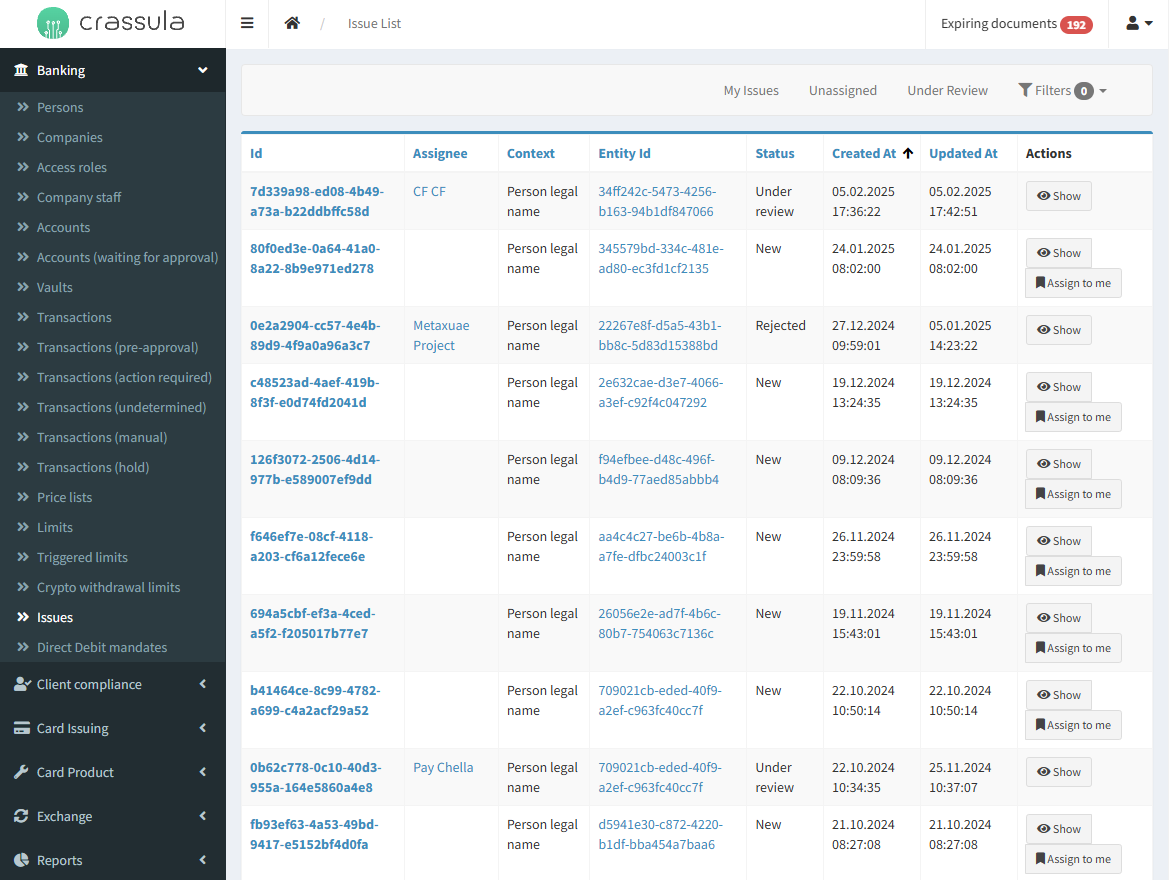
How to Manage Issues
Assign an Issue to Yourself:
Navigate to the Unassigned Issues section.
Click Assign to Me next to an issue.
Review Assigned Issues:
Go to the Under Review section.
Locate your name under the Assignee column.
Click Show to view issue details.
Filter Issues for Better Management:
Use the Filters menu to refine search results.
Select filters such as Administrator, Unassigned, Context, or Status.
Download Issue Reports:
Open the My Issues section.
Click Download and choose a preferred file format.
Parameters
Parameter | Description |
|---|---|
ID | Unique identifier assigned to each issue. |
Assignee | The administrator responsible for handling the issue. |
Context | The category of the issue/alert:
|
Entity ID | The unique identifier of the entity related to the issue. |
Status | The current status of the issue (e.g., New, Under Review, Returned for Update, Approved, Rejected). |
Created At | The timestamp when the issue was first logged. |
Updated At | The timestamp when the issue was last modified. |
Action | Available actions:
|
Filters | Allows administrators to refine the issue list by the following parameters:
|
Top sidebar | The following items are available in the top sidebar:
|
Download | Administrators can export issue data in various formats, including CSV, JSON, XLS, and XML. |
.png)