Legal documents
Opening the item
Follow the steps below to access a legal document:
Navigate to the Admin Panel.
Click Administration on the left sidebar.
Go to the Legal documents menu item.
Click Show or Edit in a document line to open its details.
How to create a legal document
To create a legal document
Navigate to the Admin Panel.
Click Administration on the left sidebar.
Go to the Legal documents menu item.
Click Add new to create a document.
Select the document type and fill in the mandatory fields. See the following sections for details.
Specify the Country group field to make the document available only to clients in the specified location. See Country groups for additional details.
Click Create to apply the changes. The legal document will be applied according to the document type selected.
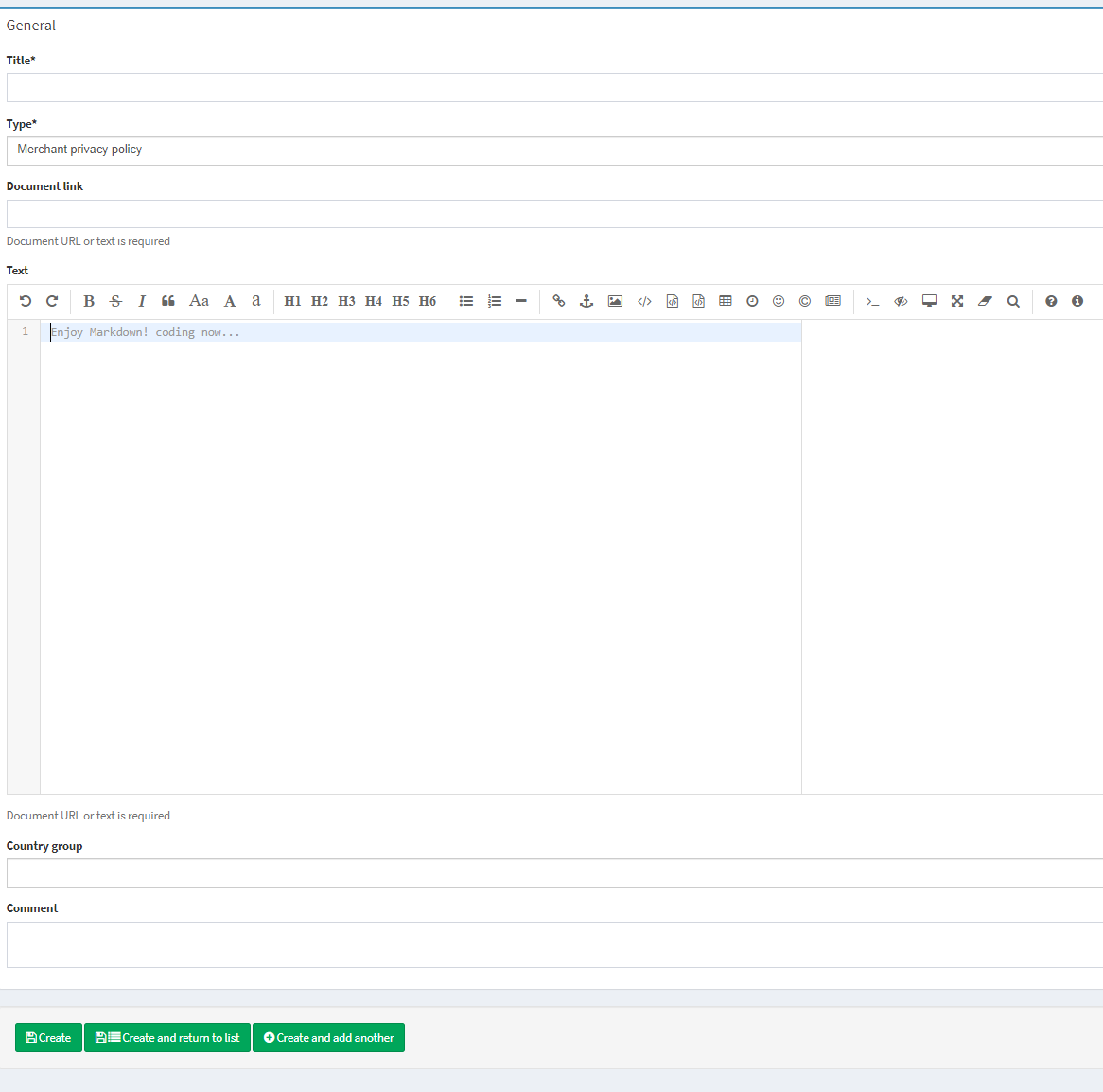
Component parameters
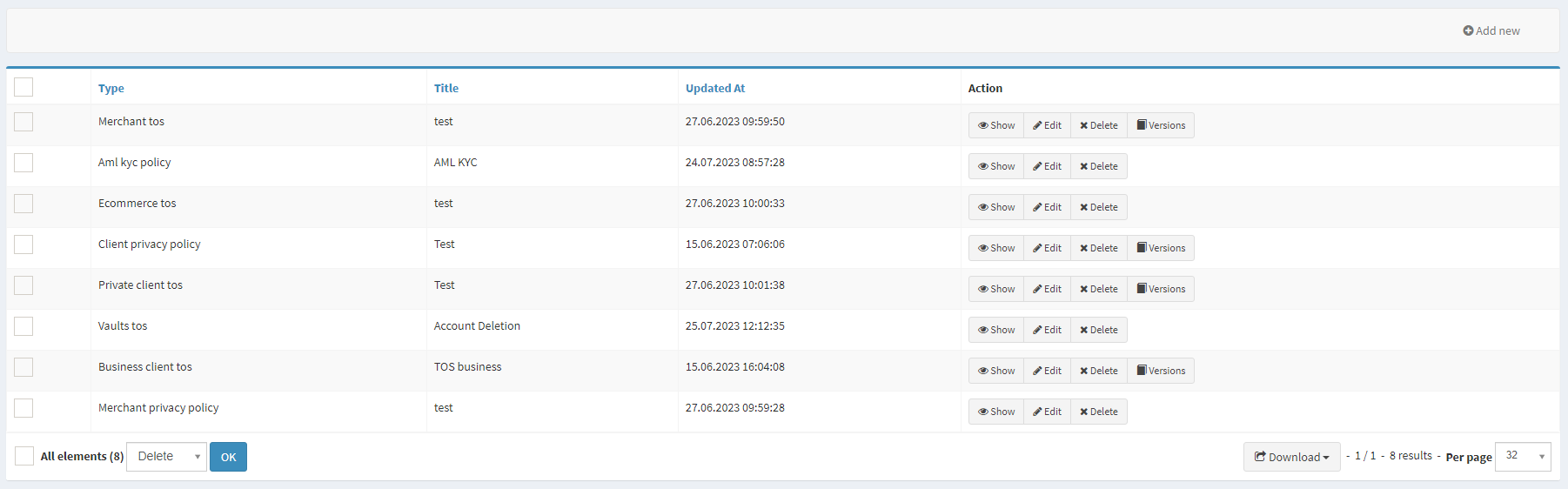
Parameter | Description |
|---|---|
Type | Defines the document type. The following options are available:
|
Title | Defines the legal document title. |
Updated at | Date and time of the last update. |
Action |
|
Configuring the component
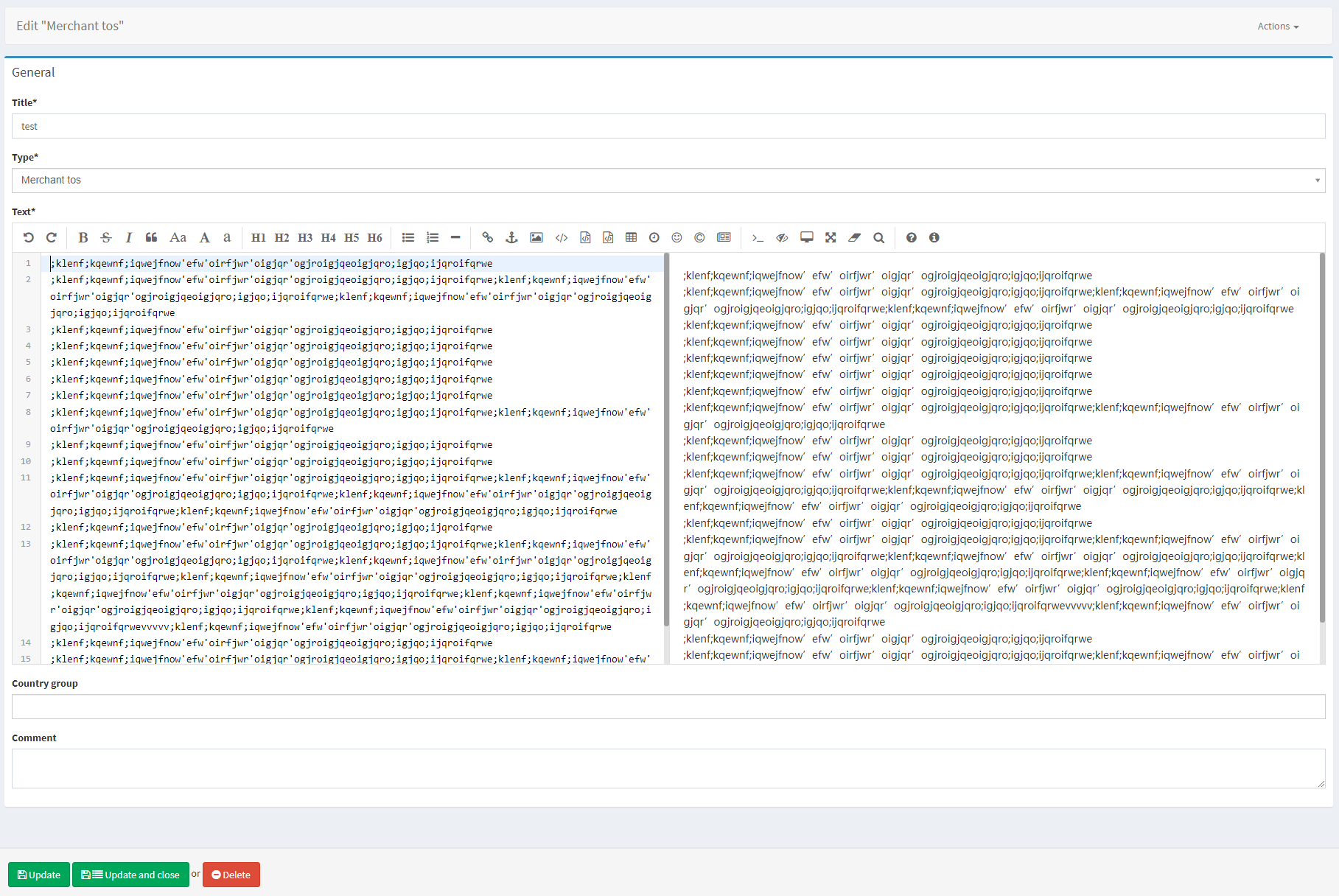
Parameter | Description |
|---|---|
Title | Defines the legal document title. |
Type | Defines the document type. The following options are available:
Only one document of each type is allowed within one country group. |
Document link | Insert a link to an external source with a pre-configured document, for example, on the White Label’s website. The field is mandatory if the Text field is empty. |
Text | Input the text of the legal document. The format should correspond to the Markdown syntax to be applied as intended. Refer to Markdown guide for more information. The field is mandatory if the Document link field is empty. |
Country group | Defines a country group the document will be shown to. The document will be shown to clients based on their location. A country group can be assigned only to one document of each type. See Country groups for details. If not set, the document will be available to all clients. |
Comment | Add a custom text visible to administrators only. |
.png)