Country groups
The functionality is under deployment. Country groups will be available for Checkboxes, Price lists and Limits in further releases.
Opening the item
Follow the steps below to access Country groups:
Navigate to the Admin Panel.
Click Administration on the left sidebar.
Click Country groups to open the list of active country groups.
Click Show to open the details of a corresponding country group.
How to create a Country group
To add a new country group
Navigate to the Country groups menu item.
The list of active country groups will be opened.
Click Add New in the top-right corner.
Set a Name for the country group
Define the list of countries included in the group:
Start typing a country name in the Countries field.
Select the country from the suggested drop-down list.
Set the Active checkbox if you need to activate the group right after creation. The parameter can be disabled in the Edit mode.
Set the Legal checkbox to enable the country group for legal documents. If set, it will be possible to assign a legal document to the country group. The parameter can be disabled in the Edit mode
Click Create to save the new country group.
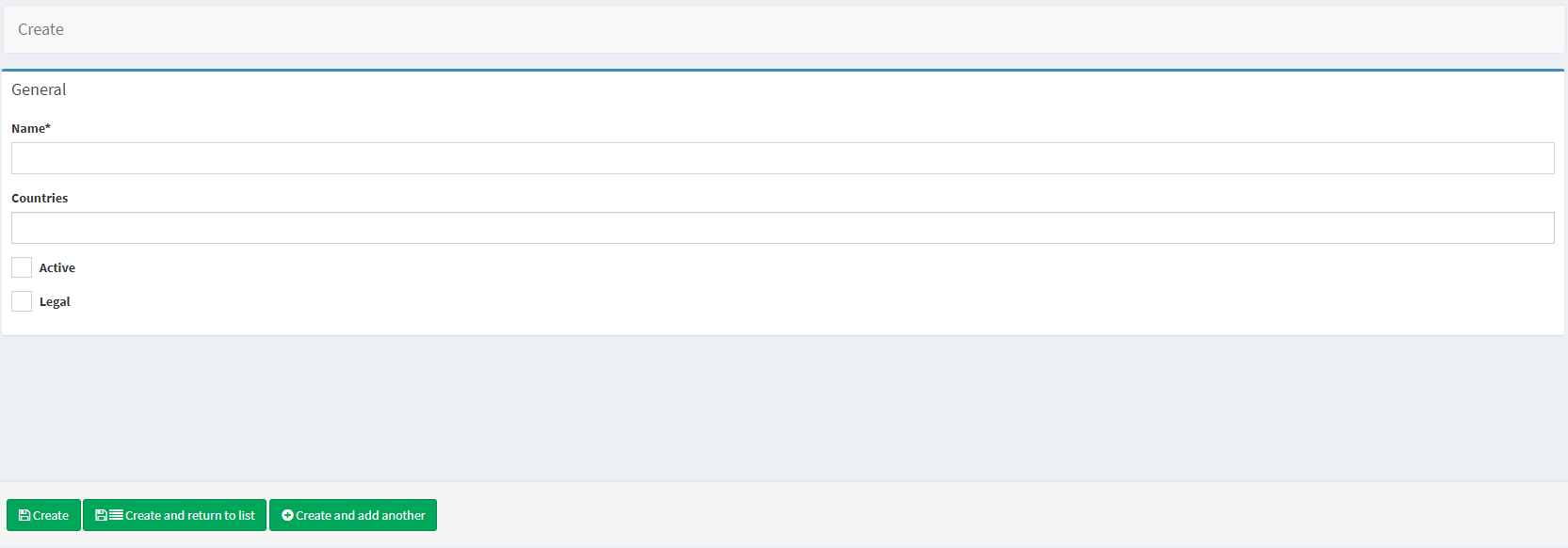
Component parameters


Parameter | Description |
|---|---|
Name | Defines the country group name. |
Countries | Defines the list of countries included in the country group. |
Active | Defines whether the group is activated. |
Legal | Defines whether the country group is enabled for Legal documents. |
Created at | Date and time when the group was created. |
Action |
|
.png)