Onboarding
Opening the item
Follow the steps below to see active onboarding instructions :
Navigate to the Admin Panel.
Click Application on the left sidebar.
Go to the Onboarding menu item to open the list of active instructions.
Click Edit in the instructions line to open its details.
How to create onboarding instructions
To create onboarding instructions
Navigate to Application>Onboarding of the Administrative Panel.
Click Add New in the top-right corner of the Onboarding tab.
Select one of the following client types from the Client Type drop-down menu:
Person: The onboarding instructions will be shown to those clients who open individual accounts. Only one onboarding message can be created for the client type.
Company: The onboarding instructions will be shown to those clients who open corporate accounts on sign-up or using the Add new company functionality in profile settings. Only one onboarding message can be created for the client type.
Enter the onboarding message in the Text field. The content will be visible to clients.
Add internal details in the Comment field. The content will be visible to administrators in the list of active instructions.
Click Create to confirm the changes.
The onboarding window will be shown when creating new profiles.
The Text field supports Markdown for more precise text formatting. Refer to Markdown Guide for more details.
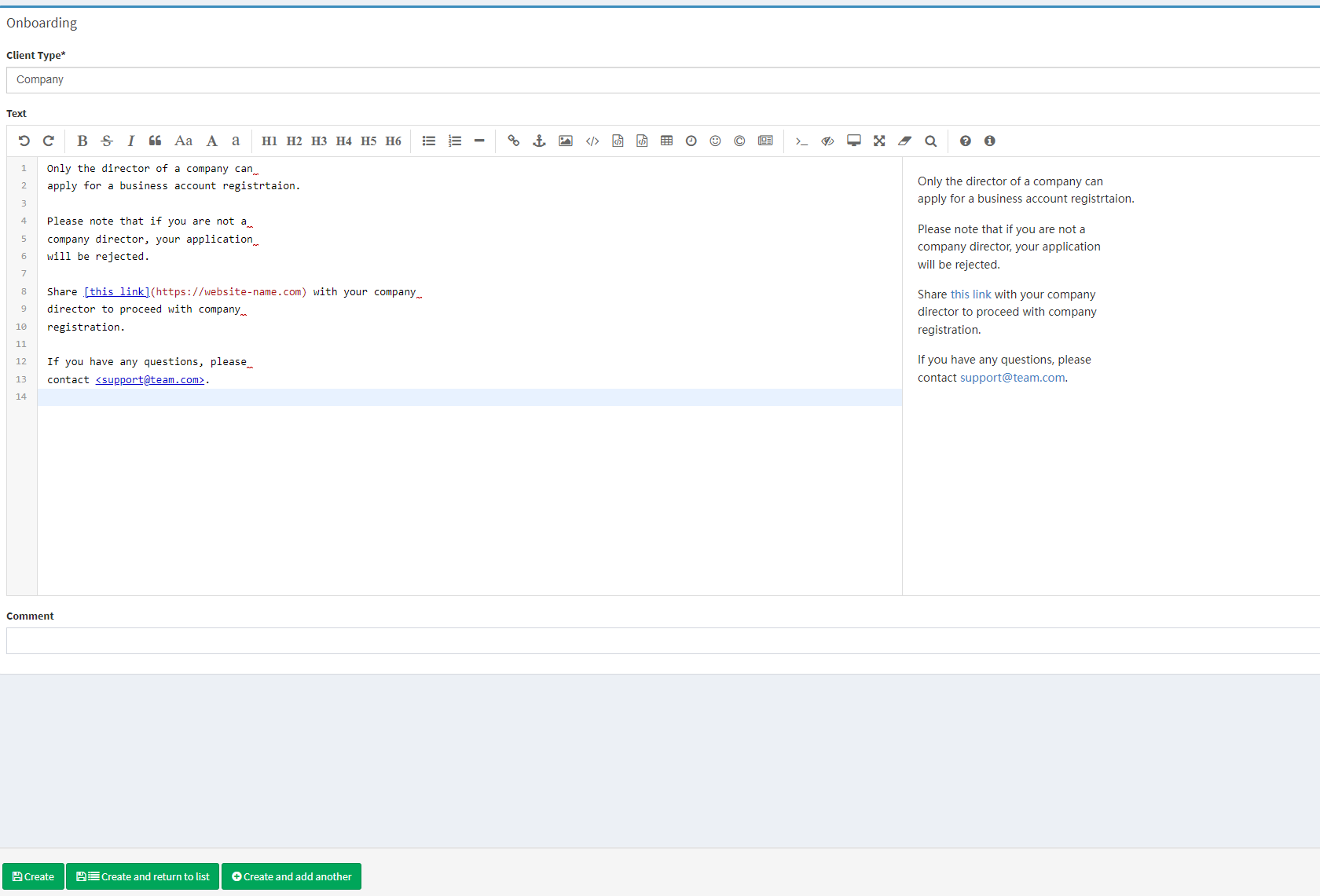
Example
See the following example of onboarding instructions.
Visualization | Text |
|---|---|
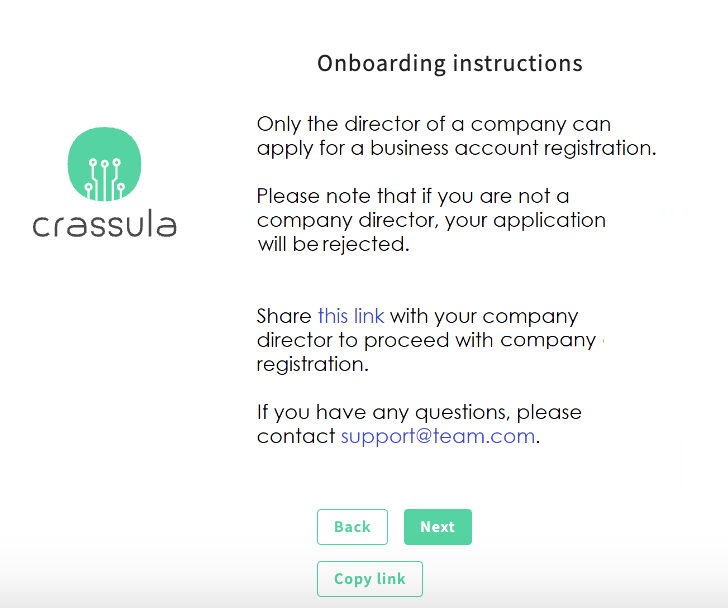 |
HTML
|
.png)