Recurring fees
Opening the item
Follow the steps below to access cashback details:
Navigate to the Admin Panel.
Click Banking on the left sidebar.
Go to the Price lists menu item.
Select an existing price list.
Click Show or Edit in a price list line to open its details.
Click Recurring fees in the top sidebar to access active cashback rules of the selected price list.
How to create a Recurring fee rule
To create a Recurring fee
Navigate to the Price lists tab in the Banking sidebar.
The list of price lists will be opened.
Select a price list for configuration and click Edit.
The price list details window will be opened.
Navigate to Fees in the top sidebar.
Click Add New in the top-right corner.
The Price list field value will be automatically filled with the current price list name. If necessary, change a price list for the rule:
Click List next to the price List field.
Select a price list from the arisen menu.
Fill in the Details form. Fields with an asterisk (*) are mandatory.
Set a name for the new rule.
Optionally, set the Label field to define the name of the fee in Web and Mobile Interfaces.
Set the rule status in the Status field to define whether the fee should be Active or Disabled once it is created. It is possible to change the setting later.
Set the Operation type field to define the transactions covered by the rule. It is possible to select only one transaction type.
Select the time period in the Period drop-down list. The fee will be charged every time period defined in the parameter.
Set the Valid from and Valid to parameters to define the rule validity period.
Fill in the Amounts form. Fields with an asterisk (*) are mandatory.
Set the Currency field to define the fee currency. The parameter is automatically set to the default currency if not specified manually.
Set the Percent parameter if necessary. If set, the annual interest rate on total amounts will be charged every defined period of time. Set to 0, if not required.
Set the Fixed fee to define fixed rates if necessary. If set, the fixed amount will be charged every defined period of time. Set to 0, if not required. The parameters are available for configuration only if a currency is set.
Click Create to save the rule parameters. The rule will be added to the price list.
The Percent parameter can be configured only for Annual Balance and Unauthorized Negative Balance fees.
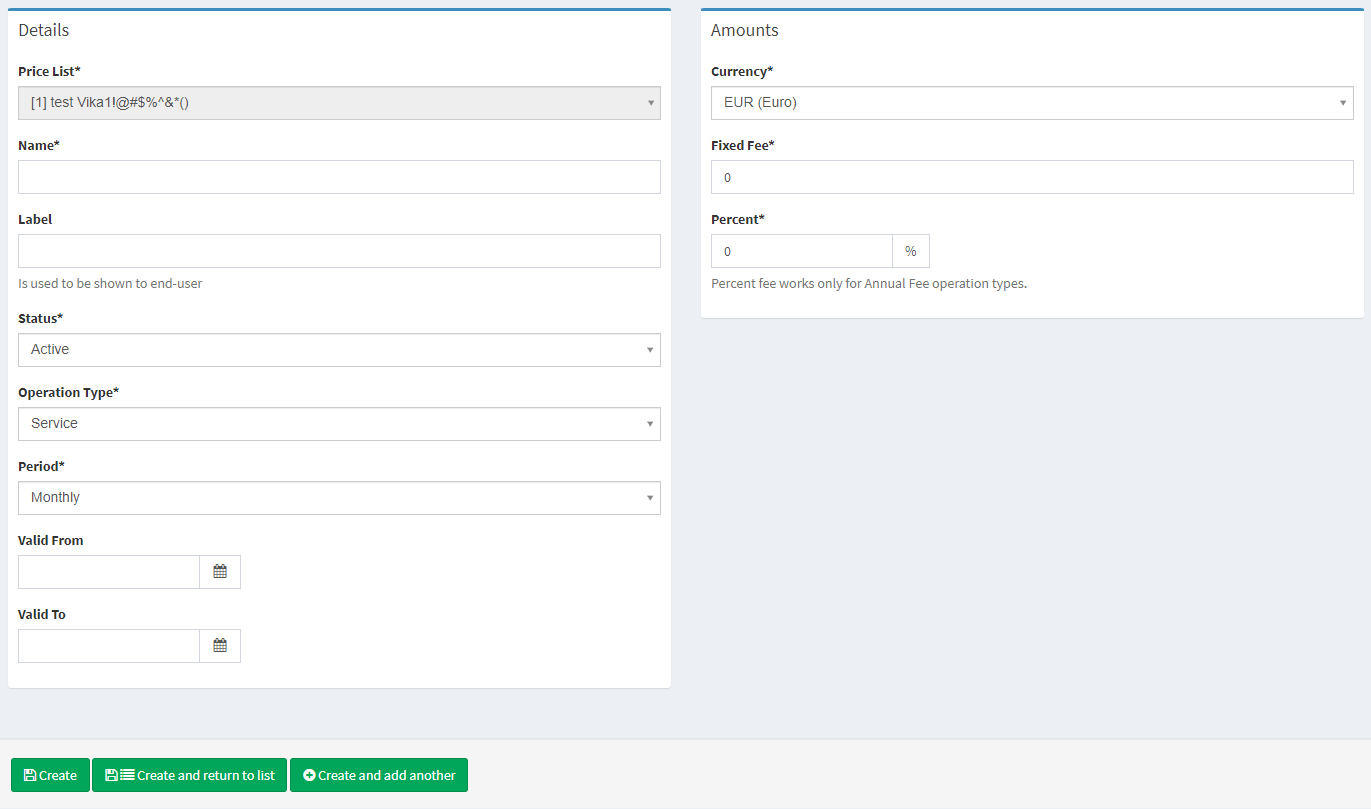
Creating a recurring fee
See Price lists for parameters and description.
Advanced behavior
When a Multi-currency account is set as Primary, there are additional rules applied to the recurring fee execution. If the recurring fee currency is different from the available balance currency, the fee is charged in the available balance currency.
Example
Multi-currency account is set to Primary.
Account balance is 1000 USD.
Recurring fee amount is 100 GBP.
The fee amount of 100 GBP is converted to USD to calculate the equivalent according to an FX rate.
The FX markup—if one is configured—is included into the equivalent sum.
The equivalent sum in USD is charged from the USD account.
If the account balance is insufficient, the fee will be charged according to the aforementioned scheme once the multi-currency account is deposited.
.png)