Transactions (action required)
Opening the item
Follow the steps below to access transaction details:
Navigate to the Admin Panel
Click Banking on the left sidebar.
Go to the Transactions (action required) menu item.
Click Show in a line to open transaction details.
Component parameters
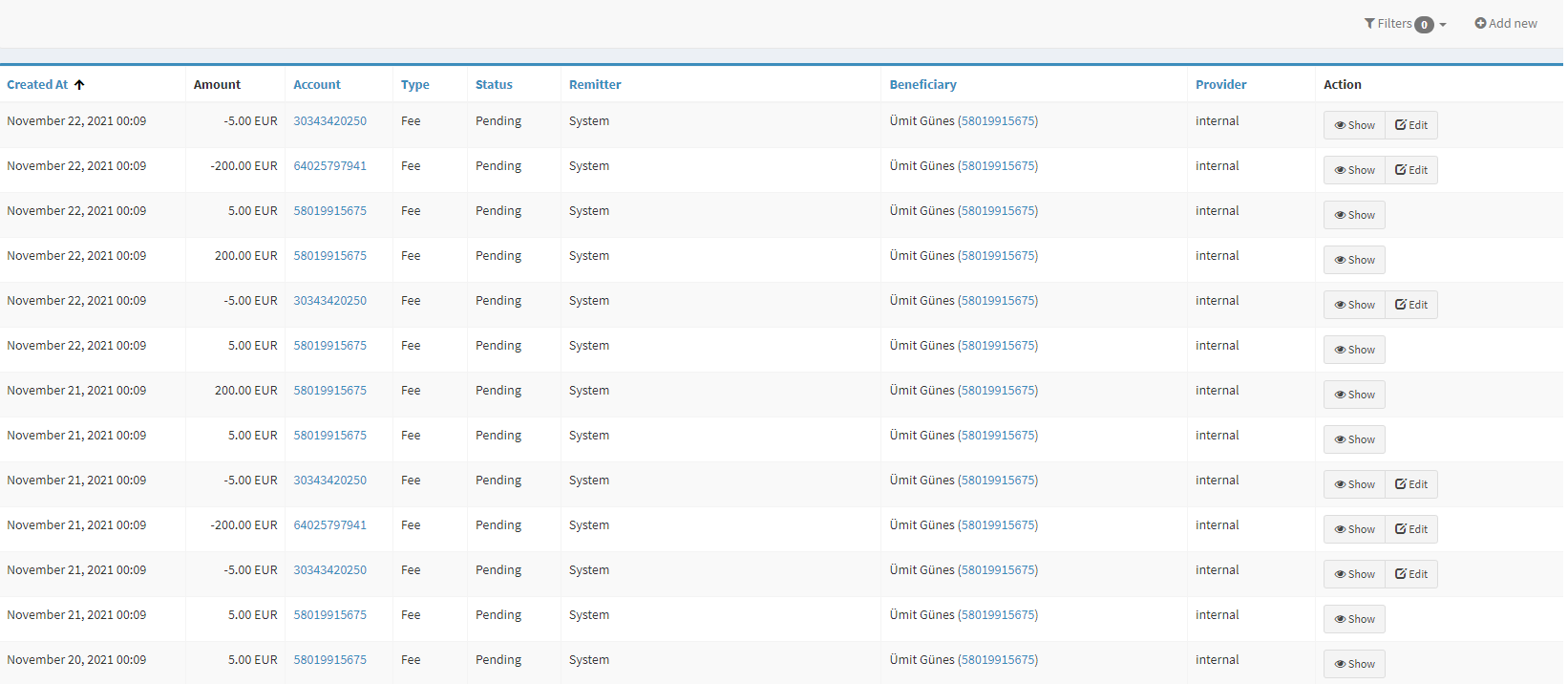
Transactions list
Parameter | Description |
|---|---|
Created at | The column demonstrates the date and time of transaction creation. |
Amount | Includes the transaction sums. |
Account | Defines the account numbers the transaction belongs to. |
Type | Defines the transaction types that are the following:
|
Status | Defines the transaction status:
|
Remitter | The debited account owner's name. |
Beneficiary | The transfer beneficiary names and account numbers. |
Provider | The service provider delivering the transaction execution. |
Action |
|
Add new | Create a transaction manually, see Transactions for details. All transactions are created automatically by service providers; therefore, the transaction creation functionality is designed for testing and/or exceptional cases, such as manual operational needs (for example, charging unique fees). |
Help | Click to access the current page right from the Admin Panel. |
Configuring the component
There are two panels for transaction review and editing.
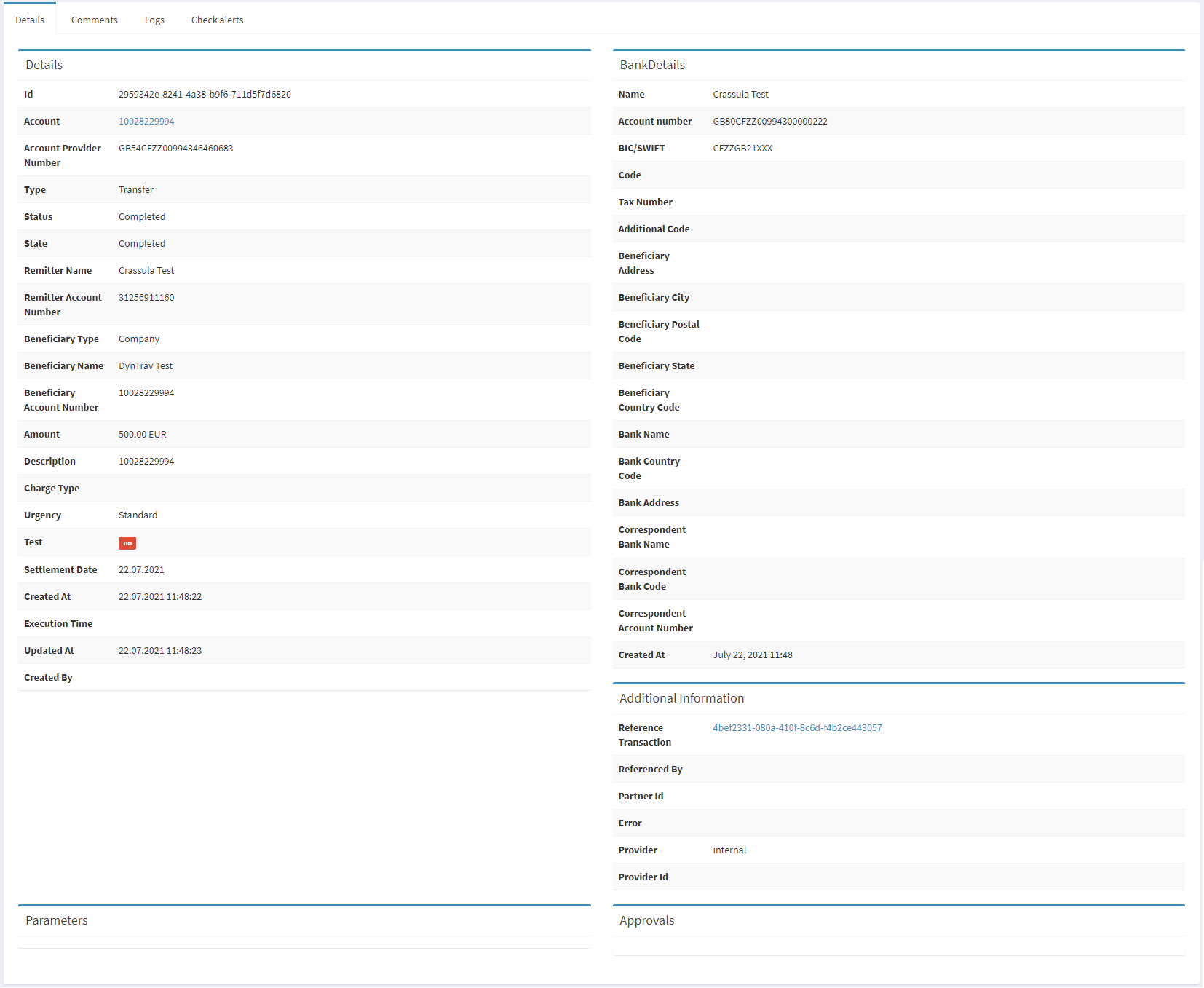
Transaction details
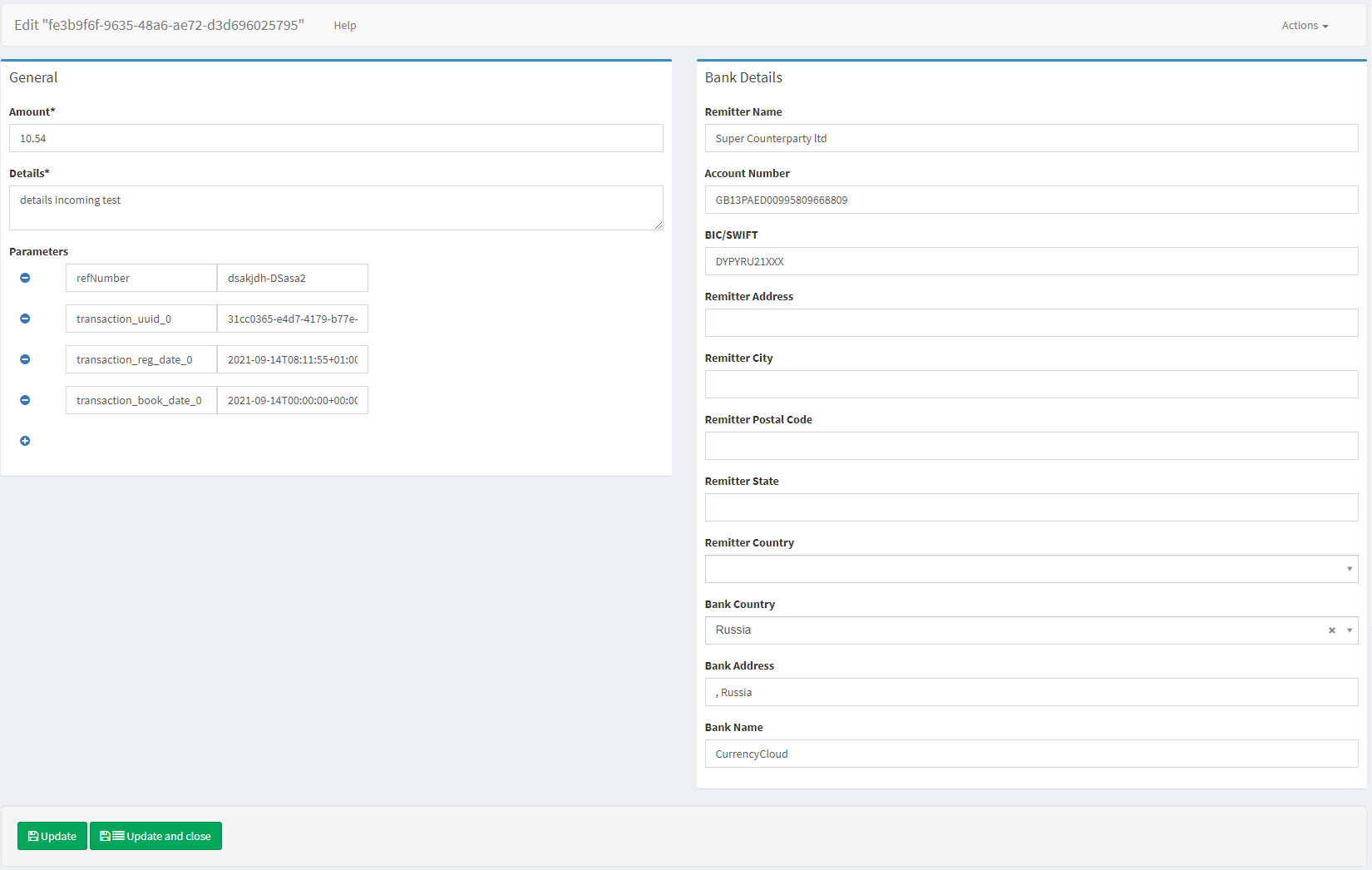
Transaction editing
Parameter | Description |
|---|---|
Transaction details | |
Details | The field includes general transaction information, including an internal ID, related account numbers, sums, and currencies. |
Bank Details | Demonstrate the essential banking details, including SWIFT, IBAN, and legal addresses. |
Additional information | Provides the information on the transaction service provider and a reference transaction (if provided). |
Reference Transaction | A “reverse” of the initial transaction. Every transaction charged from an account will be credited to another one. For example, a fee charged from a user will be transferred as a commission to a Bank cash account – in this case, the credit transaction on the cash account is a reference transaction of the initial fee. |
Approvals | The field demonstrates the list of pre-approvals if applied. |
Top sidebar | Navigate among Details, transaction Logs, Comments, and Check alerts using the top-side menu. |
Transaction editing | |
State | Transaction state defines whether the transaction is drafted, waiting for approval, complete, or declined. The transaction state is changed by the transaction service provider; change the state only in case of emergency. Note, if you change a transaction state, it will be updated only in the Crassula system. The following list defines all transaction states with corresponding API codes that can be required by development teams:
|
Amount | Transaction amount. |
Details | The field allows changing the banking details in case of any errors or misprinting. Once a transaction is complete, it is not possible to change its Bank Details. In order to manage the banking details, the transaction state is to be rolled back manually. |
Help | Click to access the current page right from the Admin Panel. |
.png)