Access roles (eCommerce)
Opening the item
Follow the steps below to see the list of access roles:
Navigate to the Admin Panel.
Click eCommerce on the left sidebar.
Go to the Access roles menu item to open the list.
Follow the steps below to browse role details:
Navigate to the Admin Panel.
Click eCommerce on the left sidebar.
Go to the Access roles menu item.
Click Edit in an access role line to open its details.
Component parameters
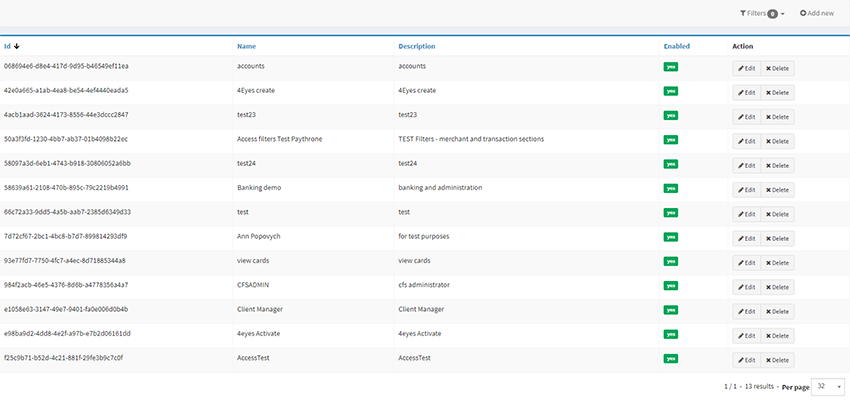
Access roles list
Parameter | Description |
|---|---|
Id | The column demonstrates unique role identification numbers in the Crassula system. |
Name | The column includes access roles names. |
Description | Additional role description defined while creation. |
Enabled | Defines whether the role status is Enabled or Disabled. |
Action |
|
Filters | Search for access roles by name and status; multiple-choice is available. |
Add new | Create an access role manually. |
Help | Click to access the current page right from the Admin Panel. |
Configuring the component
Access role details is the main panel of role information display and editing.

Access role general details
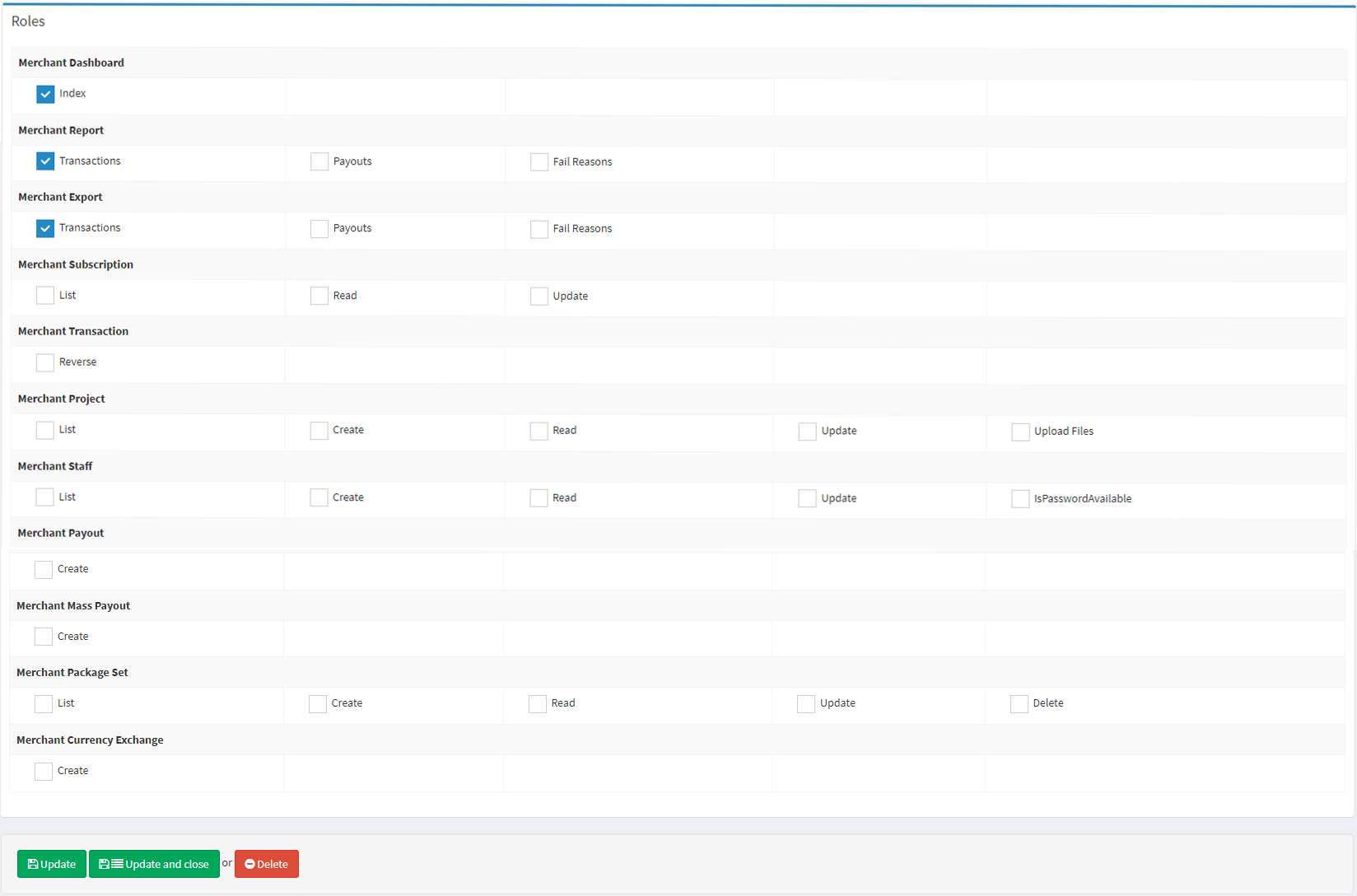
Access role configuration
Parameter | Description |
|---|---|
Name | The name set during the role creation process. |
Description | Additional role description set during the creation process. |
Enabled | Defines whether the role status is Enabled or Disabled. |
Roles | Set the actions allowed for the access role in the list:
|
Help | Click to access the current page right from the Admin Panel. |
Useful tips
Remember to grant access roles to decision-makers of a merchant company (for example, a CEO or an accountant).
.png)