Change verification level fees
Opening the item
Follow the steps below to access cashback details:
Navigate to the Admin Panel.
Click Banking on the left sidebar.
Go to the Price lists menu item.
Select an existing price list.
Click Show or Edit in a price list line to open its details.
Click Change verification level fees in the top sidebar to access active cashback rules of the selected price list.
How to create a verification level fee rule
To create a fee for changing verification levels
Navigate to the Price lists tab in the Banking sidebar.
The list of price lists will be opened.
Select a price list with a Person/Company type option selected and click Edit.
The price list details window will be opened.
Navigate to Change verification level fees in the top sidebar.
Click Add New in the top-right corner.
The Price list field value will be automatically filled with the current price list name. If necessary, change a price list for the rule:
Click List next to the price List field.
Select a price list from the arisen menu.
Fill in the Details form. Fields with an asterisk (*) are mandatory.
Set a fee name in the Name field. The name should be identical to the Tier level name set in its Label field. See Tiers for details.
Optionally, set the Label field to define the name of the fee in Web and Mobile Interfaces.
Click the Operation type field to define whether the fee rule should be applied to upgrades or downgrades.
Select the target verification level from the Verification level drop-down menu. The fee will be charged when switching to the selected level.
Set the Valid from and Valid to parameters to define the rule validity period.
Fill in the Amounts form. Fields with an asterisk (*) are mandatory.
Set the Currency field to define the fee currency. It is recommended to select the default currency allowed by the service provider
Set the Fixed fee to define the fixed rate. The fixed amount will be charged once the selected verification level is upgraded (or downgraded).
Click Create to save the rule parameters. The rule will be added to the price list. Create more fee rules with different verification levels and operation types.
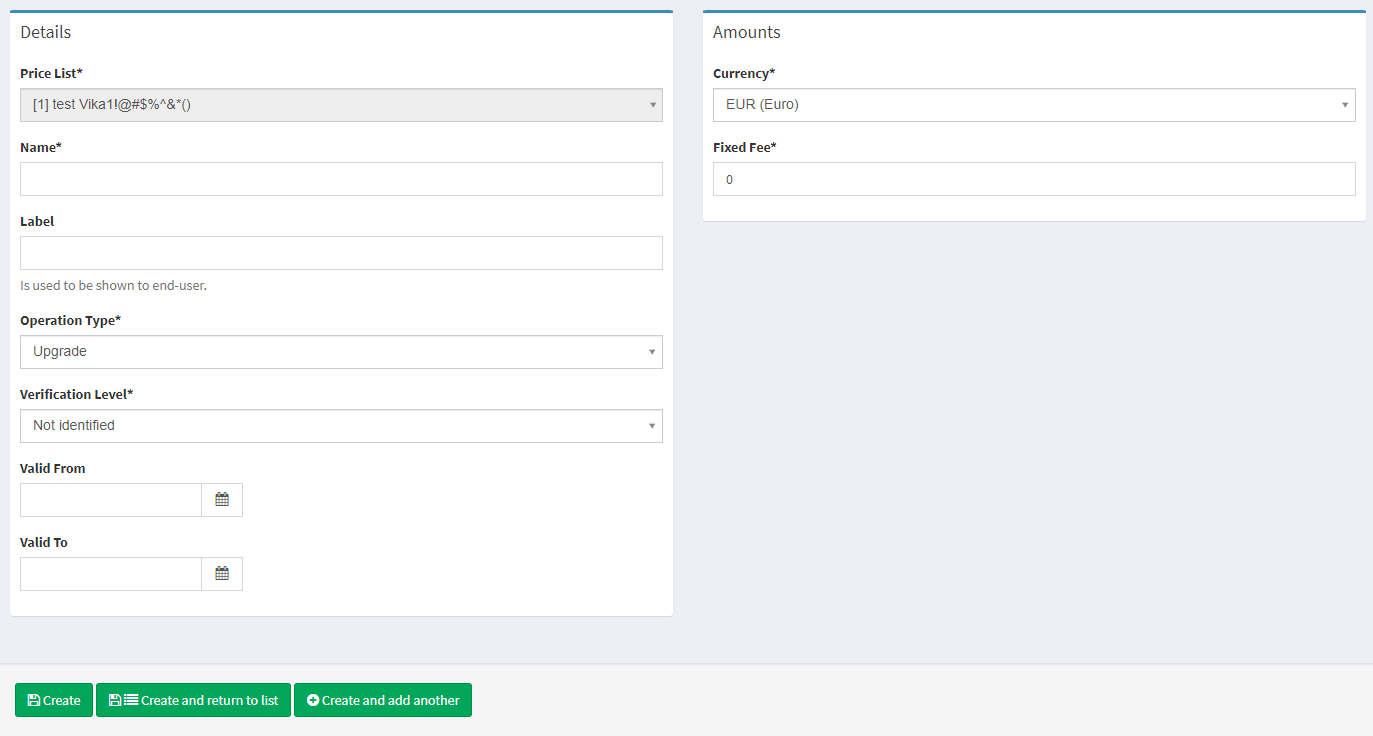
See Price lists for parameters and description.
.png)