Orders
Opening the item
Follow the steps below to see the list of orders:
Navigate to the Admin Panel
Click Exchange on the left sidebar
Go to the Orders menu item to open the List
Follow the steps below to browse order details:
Navigate to the Admin Panel
Click Exchange on the left sidebar
Go to the Orders menu item
Click Show in the Action column to open the order details
Component parameters
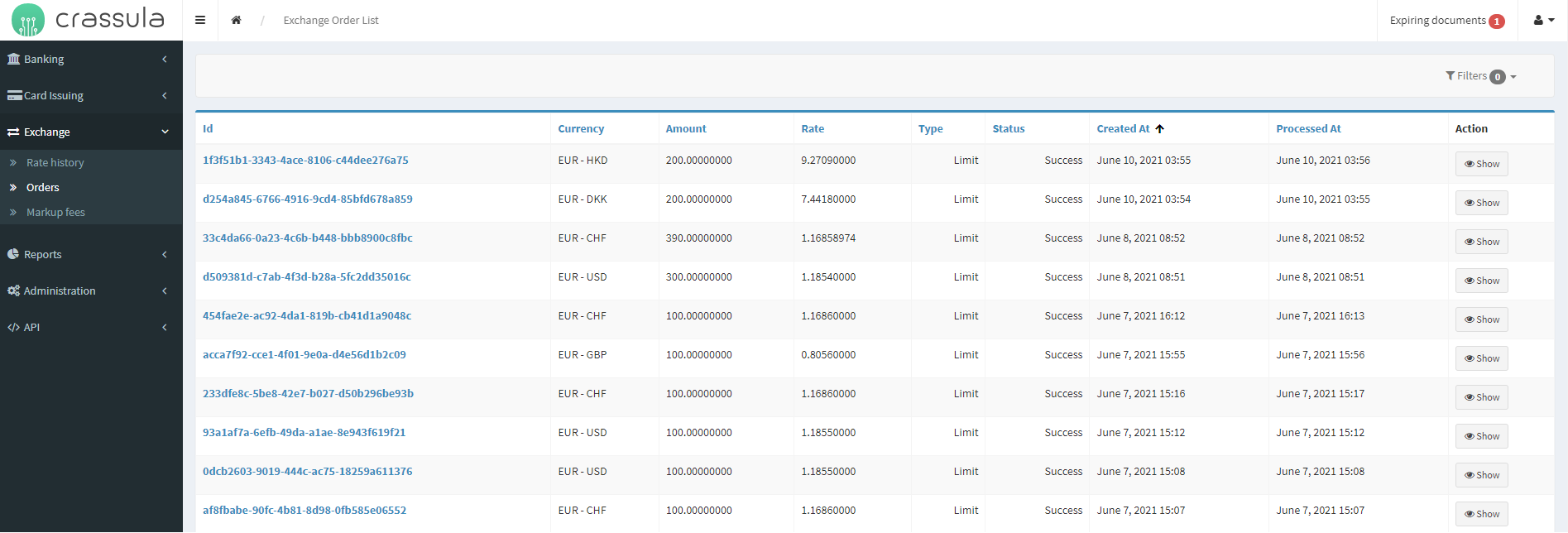
Parameter | Description |
|---|---|
Id | The column demonstrates internal order identification numbers. |
Currency | The column shows a currency pair of the exchange order. |
Amount | The sum that is to be exchanged. |
Rate | The exchange rate of the currency pair at the moment of order creation. |
Type | Order type:
|
Status | The order processing status:
|
Created at | Date and time of the order creation. |
Processed at | Date and time when the order was processed by the service provider. |
Action | Click Show to open the order details with no right to edit them. |
Filters | Search for orders by certain parameters. Search is filtered by the following parameters; multiple-choice is available:
|
Help | Click to access the current page right from the Admin Panel. |
Configuring the component
The Order details panel allows the user to browse all order parameters.
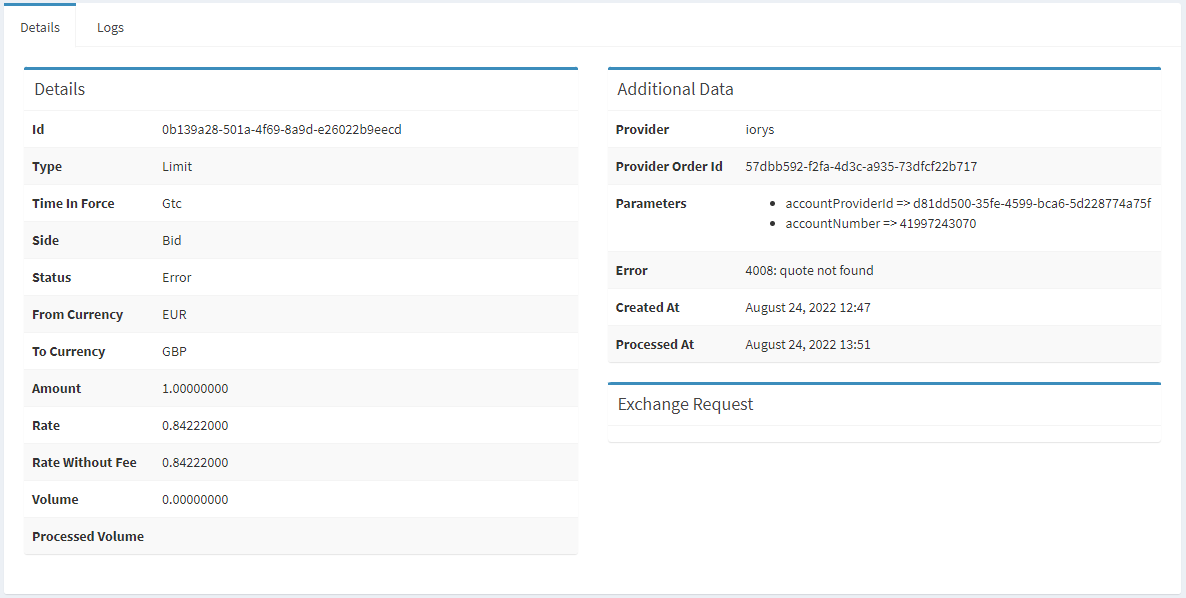
Parameter | Description |
|---|---|
Details | The field includes the parameters from the main list and the following:
|
Additional data | The field includes the service provider details, including error messages (if any). |
Exchange request | The field includes the following:
|
Top sidebar | Switch between order Details and Logs tabs.
|
Help | Click to access the current page right from the Admin Panel. |
.png)