Requests
Opening the item
Follow the steps below to see the list of requests:
Navigate to the Admin Panel
Click Exchange on the left sidebar
Go to the Requests menu item to open the List
Follow the steps below to browse request details:
Navigate to the Admin Panel
Click Exchange on the left sidebar
Go to the Requests menu item
Click a request ID in the ID column to open the request details
Component parameters
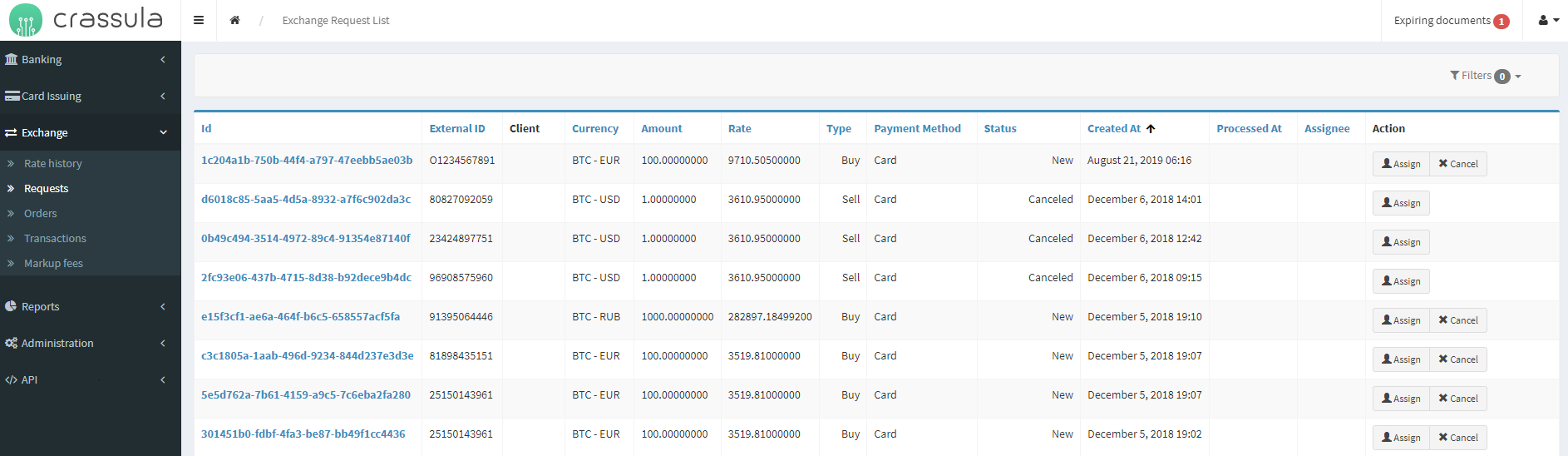
Parameter | Description |
|---|---|
Id | The column demonstrates the unique request identification numbers. |
External ID | The column shows the unique external identification number provided by the White Label service. |
Client | External user ID (if provided). |
Currency | The currency pair requested. |
Amount | The requested sum in the corresponding currency. |
Rate | The exchange rate of the currency pair at the moment of request creation. |
Type | Defines whether a buy or sell order is requested. |
Payment method | The column shows the payment method of the deposit transaction:
|
Status | The request processing status:
|
Created at | Date and time of request creation. |
Processed at | The last date and time when the request status was changed. |
Assignee | The Administrator responsible for the request processing. |
Action |
|
Filters | Search for orders by certain parameters. Search is filtered by the aforementioned parameters, including the following (multiple-choice is available):
|
Help | Click to access the current page right from the Admin Panel. |
Configuring the component
The Request details panel allows the user to browse additional parameters.
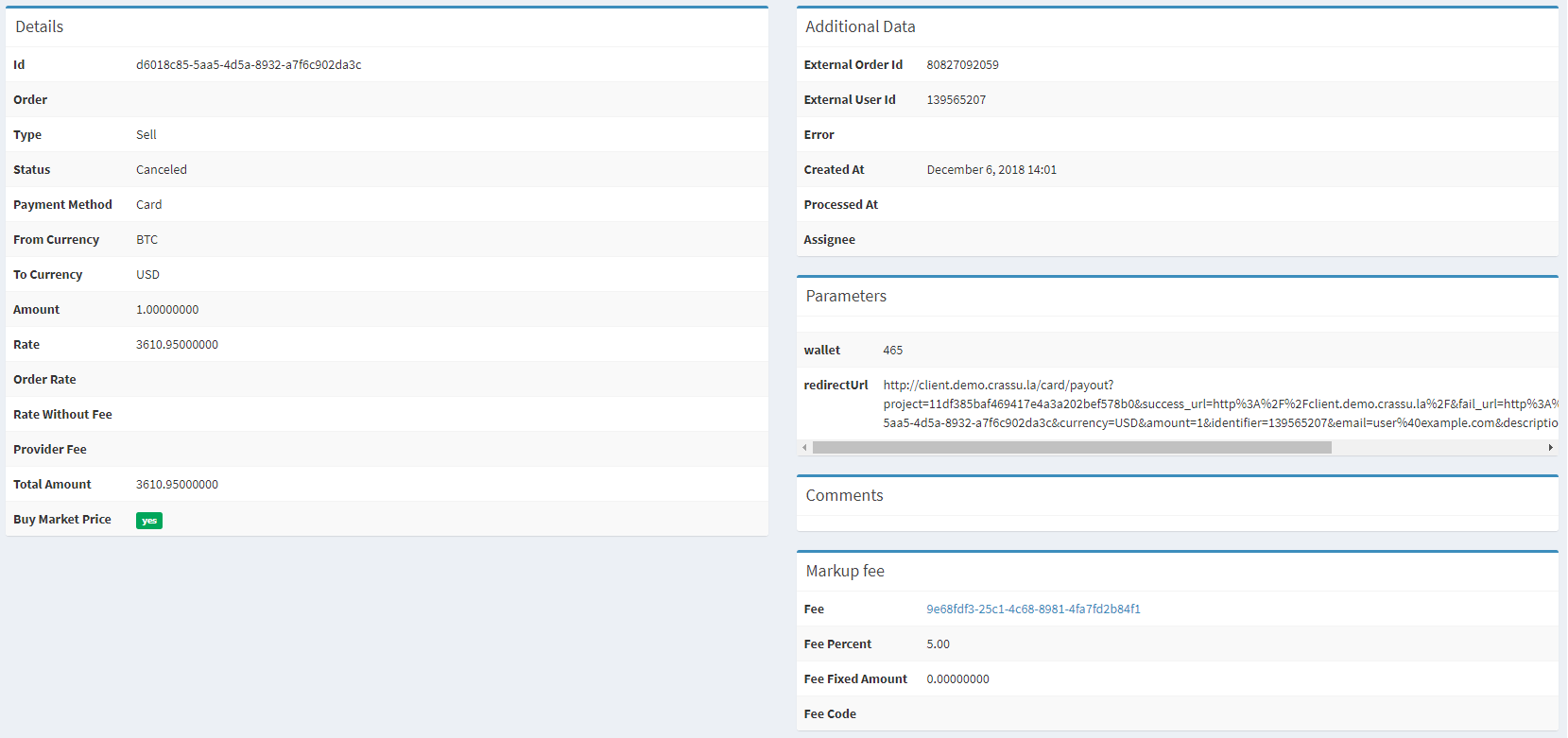
Parameter | Description |
|---|---|
Details | The field includes the parameters from the main list and the following:
|
Additional data | The field includes the service provider details if provided. |
Parameters | The field includes the Client wallet address and a redirection URL if provided. |
Comments | The field defines additional comments added by an Administrator. |
Markup fee | The field shows the Markup fee applied to the exchange request, including general details and the identification number of the fee. |
Client identification requests | The field includes all identification requests sent to the Client before the exchange is executed. |
Help | Click to access the current page right from the Admin Panel. |
.png)