Transactions (eCommerce)
Opening the item
Follow the steps below to see the list of transactions:
Navigate to the Admin Panel.
Click eCommerce on the left sidebar.
Select a relevant Transactions menu item to open a Transactions List.
Follow the steps below to browse transaction details:
Navigate to the Admin Panel.
Click eCommerce on the left sidebar.
Go to the relevant Transactions menu item.
Click Show in a line to open the corresponding details.
Component parameters
Transactions
The tab includes the primary list of transactions and the related details (such as sums, currencies, merchants, and providers)

The list of transactions
Parameter | Description |
|---|---|
ID | Demonstrates internal identification numbers assigned to each transaction. |
Created at | Demonstrates the date and time of transaction creation. |
Type | The column defines the following transaction types:
|
Status | The column defines the transaction status:
|
Notified | Defines whether a merchant is notified of the transaction. The callback is received. |
Merchant | Defines the merchant participating in the transaction. |
Project | Defines the Project a transaction is associated with. |
User | User name set in the merchant’s system. |
User identifier | Unique user identifier set in the merchant’s system. |
Virtual currency | A virtual currency that is related to the transaction (if applied). |
Amount | The transaction sum. |
Provider | A service provider to execute the transaction. |
Country | The country of the card issuer. |
Action |
|
Add new | Create a transaction manually. All transactions are created automatically by service providers; therefore, the transaction creation functionality is designed for testing and/or exceptional cases, such as manual operational needs (for example, charging unique fees). |
Filters | Search for cards by certain parameters. Search is filtered by the parameters provided in the tab, multiple-choice is available. |
Help | Click to access the current page right from the Admin Panel. |
Fraud monitoring mode
The mode provides additional instruments to monitor the way compliance checks are performed on the clients' transactions. The monitoring is performed by the compliance service provider and does not require any assistance. It is possible to add a new monitoring case manually for testing and exceptional cases.

Fraud monitoring
The Fraud monitoring mode is provided with the same parameters as the Transactions list described in the previous section. There are a few new parameters present:
Parameter | Description |
|---|---|
Client email added to the user profile. | |
IP | Internet Protocol number of the client. |
Reason | A text message defining the reason of transaction failure. |
Anti Fraud Score | The number of scores assigned to the transaction according to the service provider scoring system. Scoring systems differ depending on the service provider. |
Anti Fraud Status | Defines the status of Anti Fraud checks:
|
Configuring the component
The Transaction details window provides extended information on each transaction performed by merchants' users.
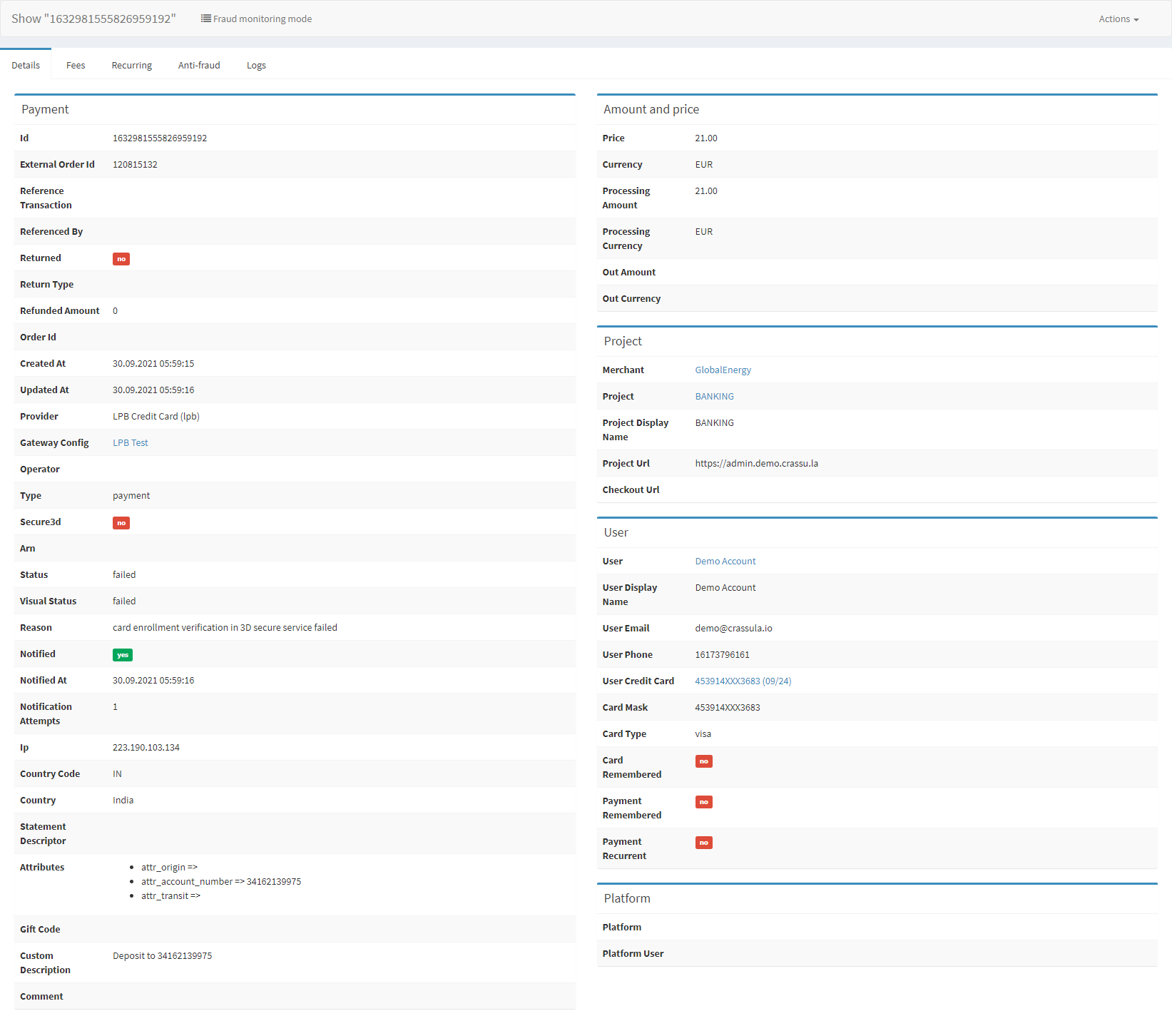
Transaction details
Parameter | Description |
|---|---|
Payment | The field includes general transaction information including an internal id, related account numbers and Clients, sums, and currencies, including the following:
|
Amount and price | Demonstrates the amount details including the following:
|
Project | The field provides merchant and project details the transaction is related to. |
User | The field shows personal details and additional configurations set by the user:
|
Platform | The field demonstrates the platform details. A platform is used to save card details in the White Label’s system—such cards can be saved for multiple merchants supported by the White Label. The feature requires a platform and a duplicated user.
|
Top sidebar | Navigate among Details, Fees, Recurring, Anti-Fraud, and Logs options using the top-side menu.
|
.png)