Company staff
Opening the item
Follow the steps below to see the list of Companies staff:
Navigate to the Admin Panel
Click Banking on the left sidebar
Go to the Company staff menu item to open the Company Staff List
Follow the steps below to browse staff profile details:
Navigate to the Admin Panel
Click Banking on the left sidebar
Go to the Company staff menu item
Click Show or Edit in a line to open the corresponding details.
How to create a Company staff profile
To create a Company staff
Navigate to the Company staff menu item.
Click Add New in the top-right corner of the tab.
Start typing a Company name you want to add a person to and select the corresponding Company from the drop-down list.
Start typing a Person’s name you want to add to the Company staff and select the corresponding name from the drop-down list.
Define an access role in the Access Roles drop-down menu.
Disable the Enabled checkbox if you want to activate the access role later.
Click Create to submit the changes.
An existing person, company, and access role are required. If the prerequisites are not registered yet, see Persons, Companies, and Access roles for details.
Component parameters
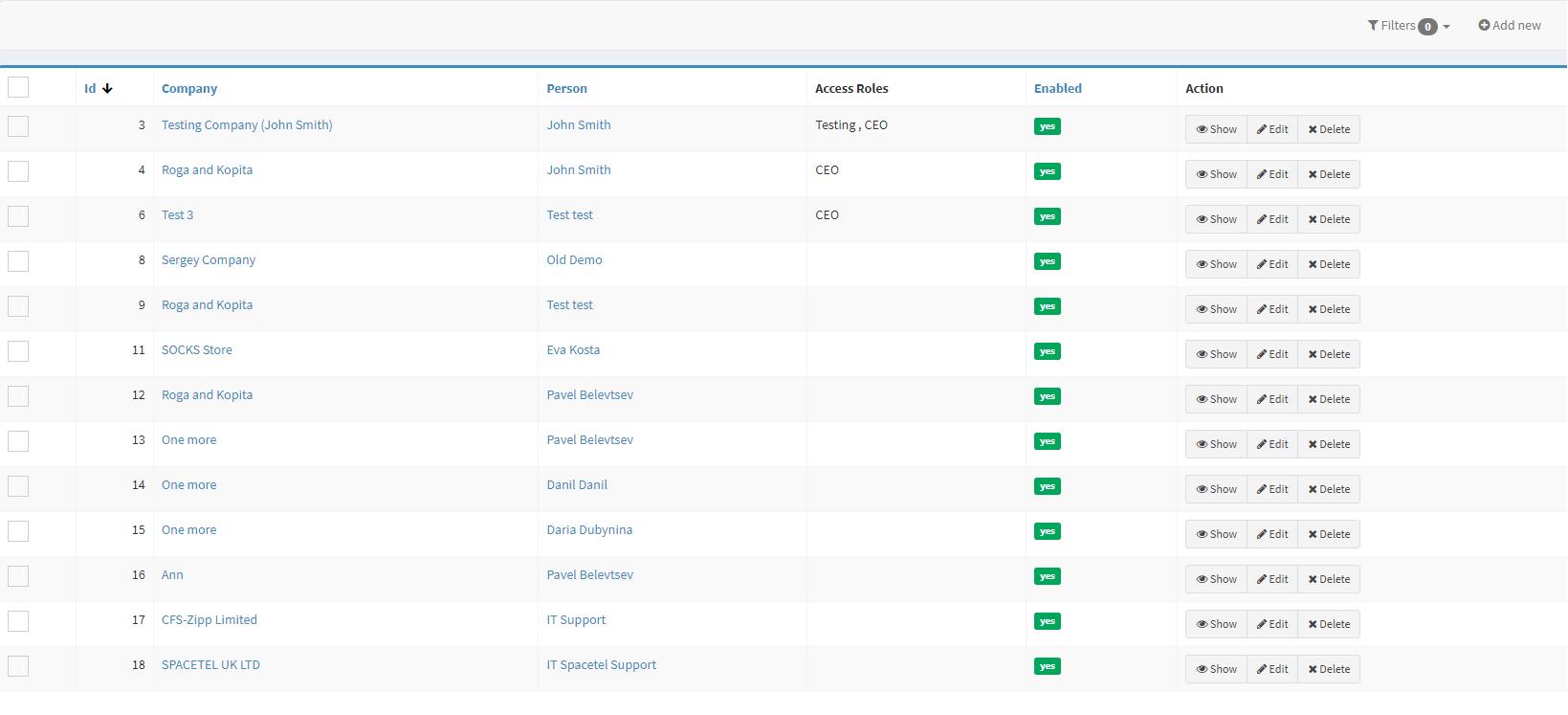
Staff list
Parameter | Description |
|---|---|
Id | The column demonstrates unique role identification numbers in the Crassula system. |
Company | The column includes the Company name the personnel belongs to. Click a Company name to see the details. See Companies for parameter description. |
Person | The column defines the companies’ staff. Click a Person’s name to be redirected to their profile details. See Persons for additional information. |
Access roles | Define the roles applied to a person (multiple roles are possible). Click a role name to browse the access granted. |
Enabled | Defines whether the role status is Enabled or Disabled. |
Action |
|
Filters | Search for staff profiles by persons, companies, access roles, and status; multiple-choice is available. |
Add new | Create a company staff manually. See the previous sections for details. |
Help | Click to access the current page right from the Admin Panel. |
Configuring the component
The Staff profile defines the information on the Company personnel.
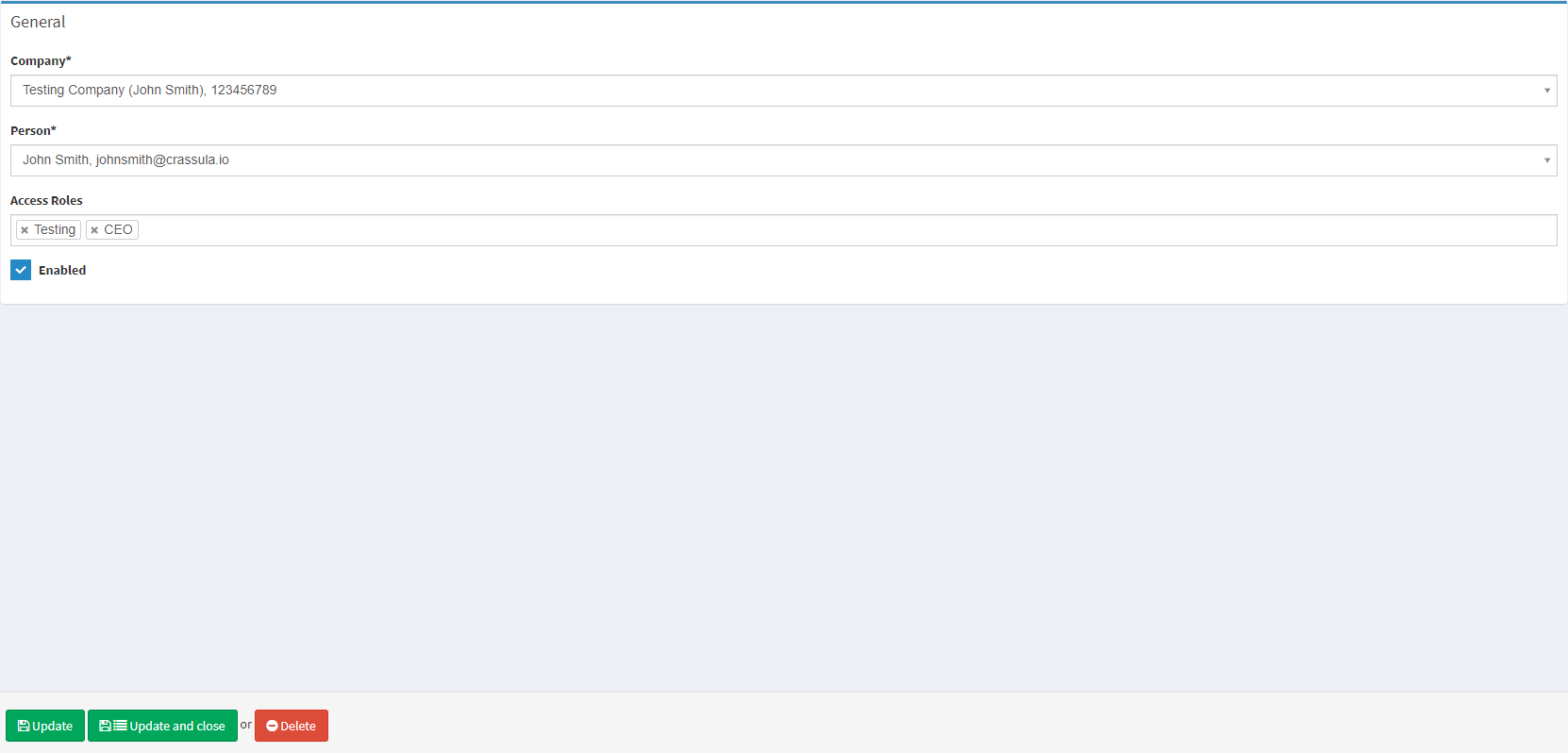
Staff profile
Parameter | Description |
|---|---|
Company | The Company name where the personnel belongs to. Click the Company name to see the details. See Companies for parameter description. |
Person | The company staff. Click the Person’s name to be redirected to their profile details. See Persons for additional information |
Access role | The roles applied to the person (multiple roles are possible). Click a role name to browse the access granted. |
Enabled | Defines whether the role status is Enabled or Disabled. Select the check box if you want to deactivate the access role. |
Useful tips
Remember to grant access roles to decision-makers of a Company (for example, a CEO or an accountant)
Navigate to the Access roles section to see the details of an exact access role. See Access roles for details.
.png)