Persons
Opening the item
Follow the steps to access a Person profile:
Navigate to the Admin Panel
Click Banking on the left sidebar
Go to the Persons menu item to open the Persons List.
Click a Person’s name in the Name column or use the Show action to open the user profile.
How to create a Person profile
By default, all profiles are created by external service providers. Keep in mind, you have to perform unassisted identification when creating a profile manually via the Admin Panel.
To create a Person
Navigate to the Persons menu item.
Click Add New in the top-right corner of the tab.
Fill in the Personal form that includes the following:
Passport details, such as Name, Date of birth, and Nationality.
Public ID—an internal nickname used instead of detailed information such as names, account numbers, and contacts.
Person type defining the group of clients the profile belongs to. The groups are configured in Dictionaries and allow White Labels to set limits and price lists per each group. See Dictionary for configuration details.
Complete the Contacts field. The information is obligatory.
Add legal address information to the Location field.
Set the default currency for total amounts and price list for commissioning in the Settings field (see Price lists for details).
The defined limit will be dependent on the verification level (see Limits for details). It is possible to select a Limit manually from the Limit drop-down list.
Set custom limits in the Custom threshold limits field if necessary. The defined threshold will be applied only to the current client and will be of the higher priority compared to the Limit pack thresholds.
Fill in the Security field paying attention to Verification levels and Access Roles (see Limits, Access roles, and Identification requests for details).
Tags are optional.
Click Create to submit changes.
Public Id is optional and mostly set by the Client as an additional detail for transfer execution. A Public Id can be used instead of account/card numbers for internal transfers.
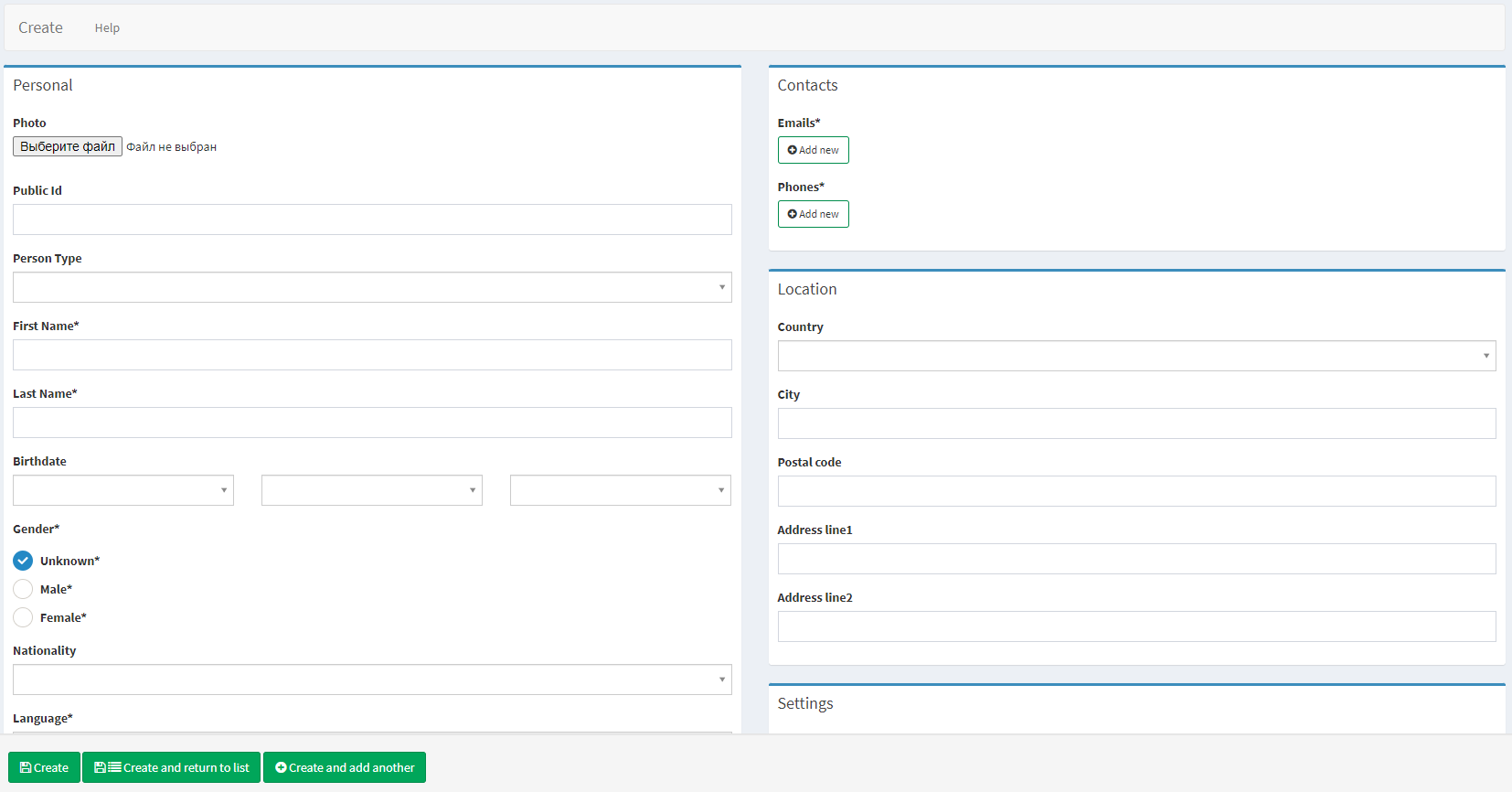
Creating a profile
Component parameters
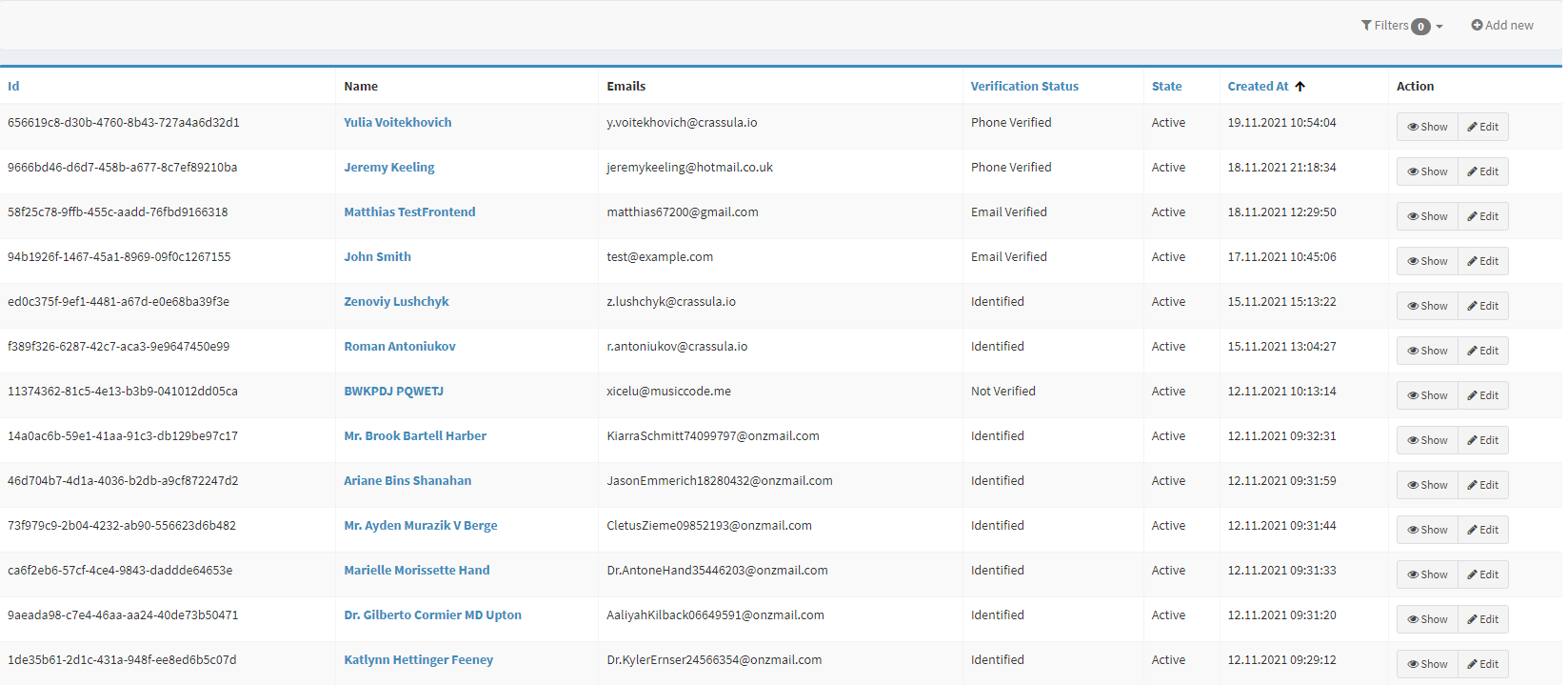
Persons list
Parameter | Description |
|---|---|
ID | The column demonstrates unique user identification numbers in the Crassula system. ID is generated when a profile is created. |
Name | The column includes the user’s First name and Last name. Click a User Name to open their profile details. |
Emails | Personal emails are demonstrated in the column. An Email is used as a log-in, therefore be careful when changing Client emails. |
Verification Status | Verification status depending the contacts and documents provided:
See Identification requests and Limits for details on the verification process and limitations. Make sure to differentiate Status from Aggregated status available in Banking Reports. Aggregated status is set according to the following logic:
CODE
|
State | Profile restrictions set by KYC Administrators or Identification providers:
In order to manually stop all transactions of a Client, change their account status in the account details. See Accounts for additional information. |
Created at | Registration date and time (UTC/GMT). |
Action |
|
Filters | Allow to search for profiles of individuals by certain parameters. Search is filtered by the following parameters, multiple-choice is available:
|
Add new | Create a profile manually. See the following sections for details. |
Help | Click to access the current page right from the Admin Panel. |
Configuring the component
The user profile is the main panel of user information display and editing.
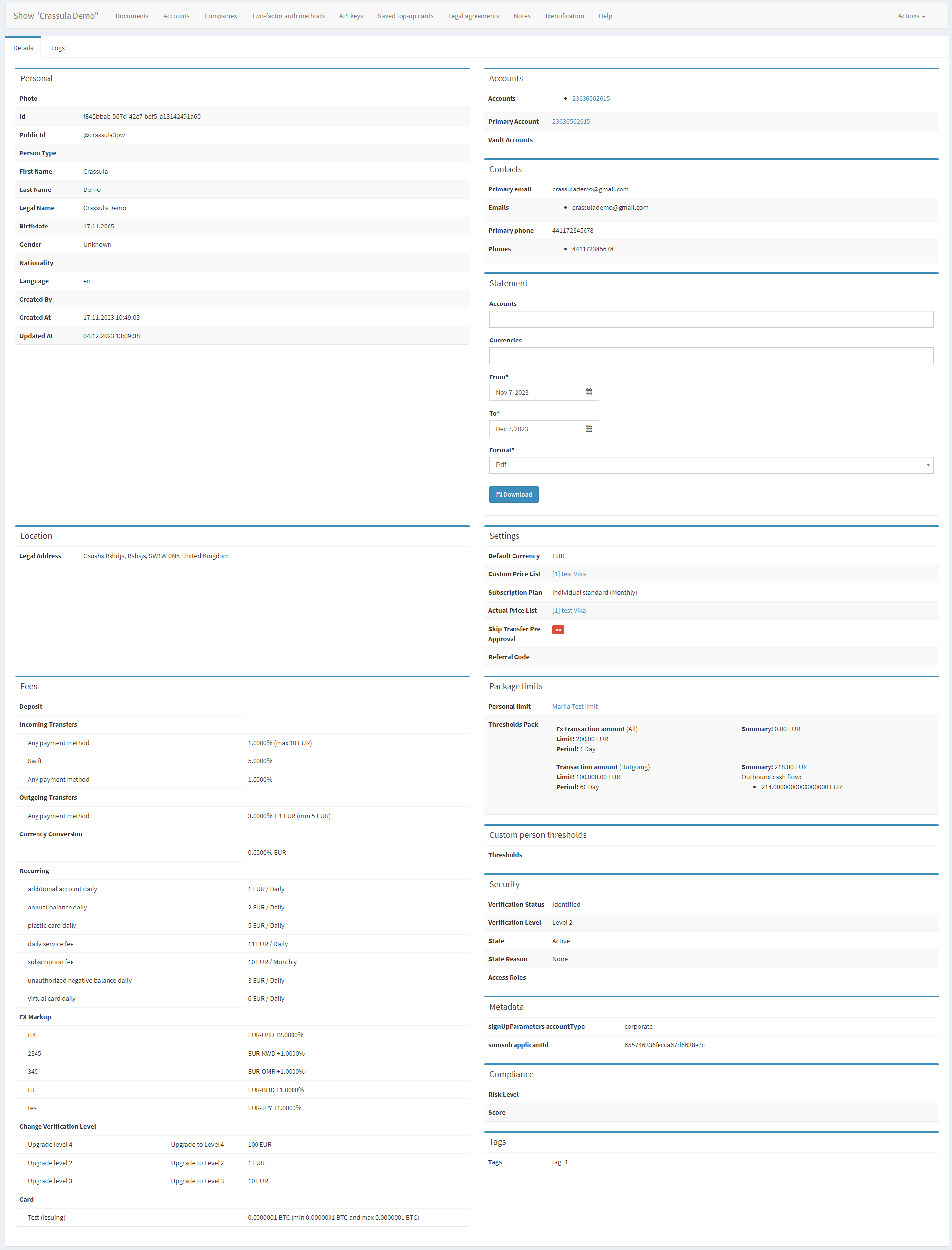
Parameter | Description |
|---|---|
Personal | The field includes the main personal information including the following:
|
Accounts | The list of all accounts opened for the person. Vault accounts are listed as a separate group. Click an account number to see the account details. See Accounts for additional information. |
Contacts | Emails and phone numbers connected to the profile. There is a special parameter for personal profiles: Primary email: the default email defined by the client in the Web Interface. |
Statement | Download a list of account transactions for a selected period. To export a statement
The system will process large reports and will inform the user with the Export in progress message. Once the processing is done, the download will start automatically. It is recommended to keep the window open. |
Location | User legal address. The data is completed by a service provider. If a service provider does not take part in the registration process, the field contains the data entered by the Client. |
Settings | Internal service details:
|
Fees | Essential fees presented in the Price List. Click the Price List name to see the whole list of fees. See Price lists for additional details on the functionality. |
Package limits | Standard limits applied to the user. See Limits for details.
|
Custom Person Thresholds | Click Add new to set an individual limit for the Client. The functionality is available in the Edit mode. |
Security | Internal verification details.
Transactions are restricted for Level 0 and Level 1. Such transactions remain on hold until the user goes through the KYC process. |
Metadata | An API connection to external service Providers. If any external service has been used, the API link or external user Id is demonstrated in the field. |
Compliance | Risk scoring results if provided. |
Tags | Profile tags set by administrators and the Decision-making system. Existing tags can also be used to filter profiles and associated accounts. |
Top toolbar | Provides intersectional information correlated to the user – it can also be found in other Banking tabs. The essentials are the following:
|
.png)